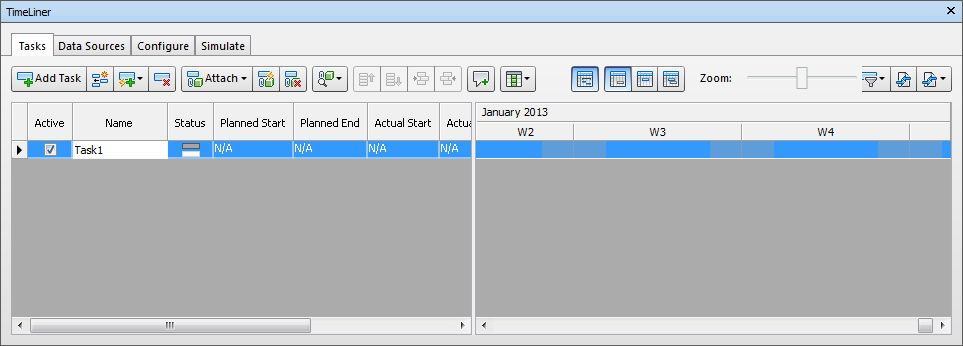To add tasks manually
- Load your model into Autodesk Navisworks (see Open Files if you need help).
- Click Home tab
 Tools panel
Tools panel  TimeLiner
TimeLiner , and click the Tasks tab in the TimeLiner window.
, and click the Tasks tab in the TimeLiner window. - Click Add Task
 or right-click anywhere in the task view, and click Add Task on the context menu. Note: You can click on an existing task and select Insert Task
or right-click anywhere in the task view, and click Add Task on the context menu. Note: You can click on an existing task and select Insert Task to insert a task above the selected task.
to insert a task above the selected task. - Enter the name for your task, and press Enter. The task is now added to your schedule. Note: If you press Enter when the bottom task in the task view is selected, then a new task will be created below it.