Autodesk Navisworks provides a way for you to select an appropriate mapping type for the selected geometry, and to adjust how a material map is placed, oriented, and scaled onto it. If the material appears the way you want it with the default mapping coordinates, you do not need to adjust the mapping.
Most material maps are a 2D plane assigned to a 3D surface. Consequently, the coordinate system used to describe the placement and transformation of maps is different from the X, Y, and Z axis coordinates used in 3D space. Mapping coordinates are also known as UV coordinates. U is the equivalent of X, and represents the horizontal direction of the map. V is the equivalent of Y, and represents the vertical direction of the map. These letters refer to coordinates in the object's own space, as opposed to the coordinates XYZ coordinates that describe the scene as a whole.
Material mapping defines how a 3D coordinate and normal are turned into a 2D texture coordinate (UV), which in turn is used to look up colors etc. from a texture map. Each specific mapping is a different 'recipe' for how to do the mapping. The Translation, Scale and Rotation fields, General section, define a transform applied to each 3D coordinate and normal before applying the recipe for each specific mapping type that turns the 3D point into a texture coordinate. The values in the Domain Min and Domain Max fields are used in many of the mapping recipes to determine what range (min to max) in coordinate space (X, Y, Z) maps to 0 to 1 in texture space for each coordinate.
Planar Mapping
Texture coordinates are computed with a planar projection of 3D points.
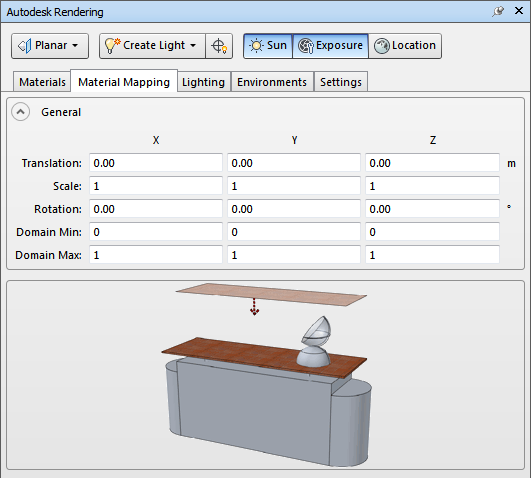
U = (X - Xlow)/(Xhigh - Xlow)
V = (Y - Ylow)/(Yhigh - Ylow)
Box Mapping
Texture coordinates are computed with one of the six planar projections of 3D points.

Box mapping does a different planar projection depending on the direction of the normal. Imagine you have put a box around an object. The direction of the normal decides which box face (Top, Bottom, Left, ...) mapping is used for the point.
The UV direction defines the actual planar mapping to use for each face. In particular which axis in 3D space maps to each of U and V. For each 3D point you apply the domain adjustment similarly to how you would do it for planar mapping, and then project the point onto the specified axis for each of U, V and determine distance from origin.
Spherical Mapping
The texture coordinates are computed by a spherical projection at origin.
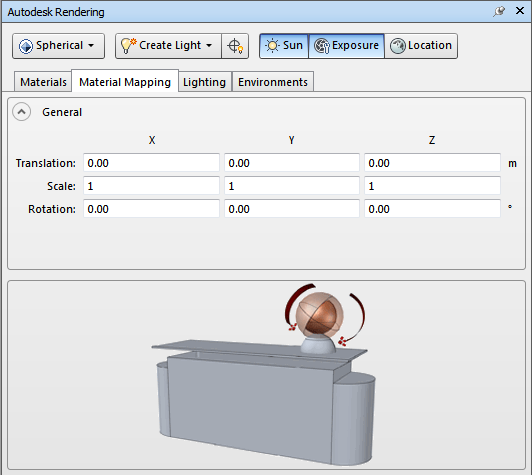
Imagine you put a sphere around the object. Each X, Y, Z point is projected onto the nearest point on the sphere. U, V are, effectively, the polar coordinates (pair of angles) of the point.
Cylindrical Mapping
Coordinates are mapped either to the cylindrical surface (sides) or the planar 'caps' at each end of the cylinder (if the Cap check box is On). If the Cap check box is not selected, just cylindrical surface is used.
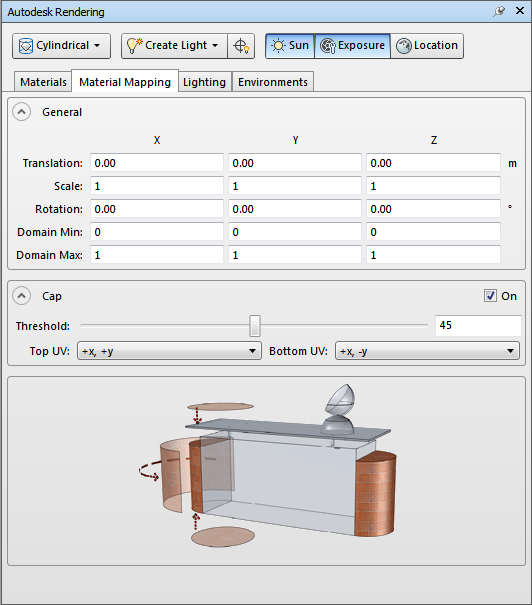
Cylindrical mapping is similar to box mapping, except you need to imagine putting a cylinder around the object.
The Cap check box determines if the cylinder caps should be texture mapped with a different transformation than the cylinder side. Threshold is angle in degrees between point and cylinder axis used to decide whether a cap or side mapping should be used. By default, an equivalent of 45 degrees is used. Cap direction (Top UV and Bottom UV) specifies the orientation of the texture coordinates on the caps, similar to the direction parameter for box mapping.
If the Cap is used, you will get planar mapping, just like the box mapping sides.
If cylindrical surface is used, then U is based on angle, just like spherical U, and V = Z (after Domain Min and Domain Max mapping is applied).