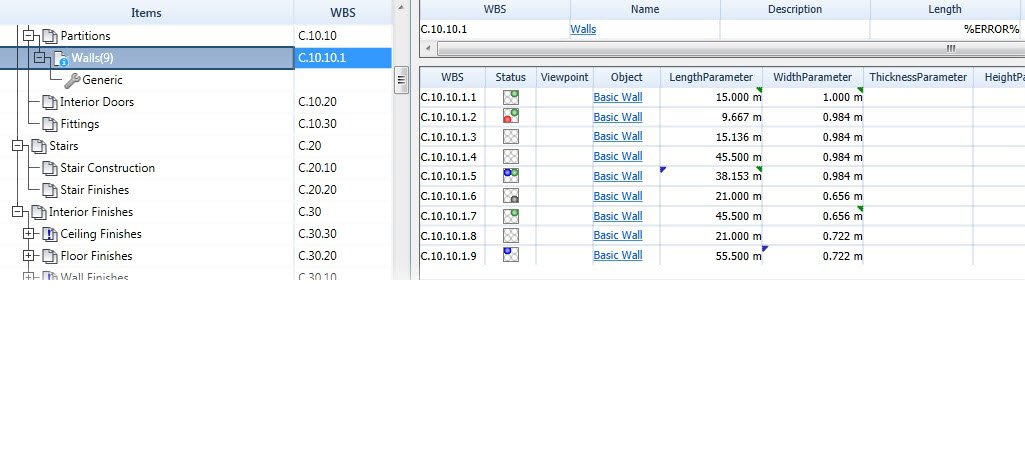When an item or group is changed, a colored triangle appears in the cell that has been changed, and an icon appears in the Status column. The following notifications appear in the Status column of the Quantification workbook.
| Action | How Indicated | Icon | When Shown |
|---|---|---|---|
| Override | Green light in Status column |

|
When a formula has been overridden and Change Analysis has not been run. Hover the icon to see a tooltip. |
| Change | Blue light in Status column |

|
Where a model object has changed and differs from the associated takeoff item in Quantification Workbook. Hover the icon to see a tooltip. |
| Error | Red light in Status column |

|
Where there are computation errors with the formula or model item. Hover the icon to see a tooltip. |
| Delete | Black light in Status column |

|
Where a takeoff's model item has been deleted. Hover the icon to see a tooltip. |
Note: Any number of the above status notifications may appear in the Status column for one takeoff item.