- Make a back-up copy of the property map file you wish to customize. This is likely to be the file: C:\Program Files\Autodesk\Navisworks Manage 2015\Quantification\TakeoffPropertyMap.xml, or an Autodesk Navisworks 2014 or 2015 xml property map of your choice. This means you can revert to the original file if necessary.
- Open your model in Navisworks.
- Click
 Home tab
Home tab  Select and Search panel
Select and Search panel  Find Items
Find Items  .
. - In the left navigation pane, click your model (as opposed to individual objects).
- In the Category column, select Element from the drop-down list.
- In the Property column, select Unconnected Height from the drop-down list.
- In the Condition column, select Defined from the drop-down list.
- Click Export and save the xml file locally.
- Right-click the xml file
 Open with Notepad or similar text editor. The xml file will look something like this:
Open with Notepad or similar text editor. The xml file will look something like this: 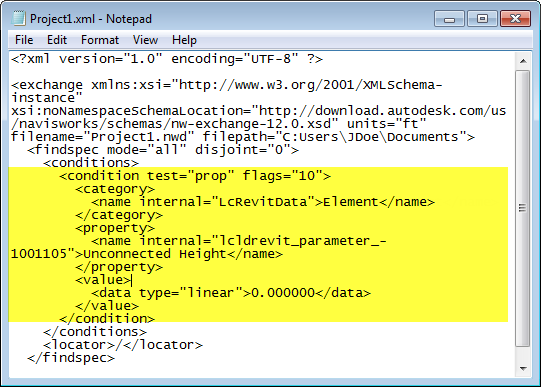
- In your xml file, copy the lines of code that correspond to the condition node highlighted in yellow above.
- Open the property map file here: C:\Program Files\Autodesk\Navisworks Manage 2015\Quantification\takeoff_maps\TakeoffPropertyMap.xml (or use a file map template of your choice). Paste your copied text into the property map file (find and replace the existing condition node if it is visible in the file).
- In the property map file, locate the code: <TakeoffPropertyMap Name="Height Map">, change the text Height Map to any other name you wish to use.
- In the property map file, locate the code: <TakeoffPropertyName>ModelHeight</TakeoffPropertyName>, change the takeoff property ModelHeight to the takeoff property that you wish to use.
- Save the xml file in the file path: C:\Program Files\Autodesk\Navisworks Manage 2015\Quantification\... If you close and reopen Quantification in Navisworks, your customized properties will be picked up automatically.