To link section planes together
- Click Sectioning Tools tab
 Mode panel
Mode panel  Planes
Planes  .
. - Enable the required planes by click the Current Plane drop-down on the Planes Settings panel, and click the bulb icons next to all required planes.
When a bulb is lit, the corresponding section plane is enabled and cuts through the model in the Scene View.

- Click Link Section Planes on the Planes Settings panel. All enabled planes are linked now together into a slice.
- If the move gizmo is not visible in the Scene View, on the Transform panel, click Move
 .
. - Drag the gizmo to move the current section plane. All section planes are now moving together, effectively creating a slice through the model.
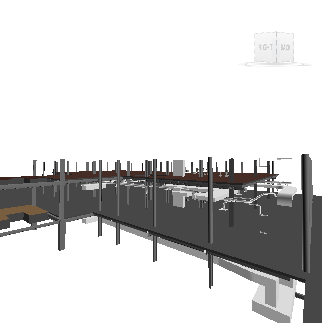

- Optional: Click Sectioning Tools tab
 Save panel
Save panel  Save Viewpoint
Save Viewpoint  to save the current sectioned viewpoint.
to save the current sectioned viewpoint.
Note: You can click Animation tab  Create panel
Create panel  Record
Record  , and create a viewpoint animation showing the model as it is sliced.
, and create a viewpoint animation showing the model as it is sliced.
 Create panel
Create panel  Record
Record