When using the Define Block dialog to define a block using Box, you can choose to:
- Enter minimum and maximum X, Y and Z points to define the block limits;
- Use the settings in the Calculate area of the dialog so PartMaker calculates the block limits; or
- Use a custom shape defined in the .job file to define the block limits.
Block limits — Use these settings tospecify the extents of the block.
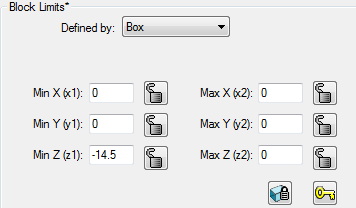
Min X and Max X — Enter the minimum and maximum X values of the box.
Min Y and Max Y — Enter the minimum and maximum Y values of the box.
Min Z and Max Z — Enter the minimum and maximum Z values of the box
Locking block limits
You can lock specific values to prevent them from being changed while adjusting the model limits.
 Unlocked — When displayed, you can edit the value.
Unlocked — When displayed, you can edit the value.
 Locked — When displayed, you cannot edit the value. If you try to re-calculate the
Block Limits by entering a specific or
Expansion value, the
Locked values remain unchanged.
Locked — When displayed, you cannot edit the value. If you try to re-calculate the
Block Limits by entering a specific or
Expansion value, the
Locked values remain unchanged.
Click the button to toggle between
Locked
 and
Unlocked
and
Unlocked
 .
.
 Lock all limits — Click this button to lock all the unlocked parameters.
Lock all limits — Click this button to lock all the unlocked parameters.
 Unlock all limits — Click this button to unlock all the locked parameters.
Unlock all limits — Click this button to unlock all the locked parameters.
Calculate — Use these settings for PartMaker to calculate the limits of the block.
- Expansion — Enter the amount by which you want to expand the block. If used, PartMaker expands the block evenly in all directions using by this amount.
- From Selection — Click this button for PartMaker to calculate the block limits from the surfaces currently selected on the solid model.
- From Stock — Click this button for PartMaker to calculate the block limits from the dimensions of the stock (as specified on the Setup dialog).
Use Custom Shape — Select this option to define the block using a custom shape. Click Custom Shape to list all the custom shapes defined in the .job file and select the one you want to use. PartMaker updates the Block limits values to reflect the dimensions of the custom shape.