Use the Echo Commands item to display the command issued when pressing a button or selecting a menu item in the command window. This is useful when debugging macros.
Click Home tab > Macro panel > Echo Commands to toggle command echoing.
Example
The following example shows the commands issued when you create a block at the model limits:
- Click View tab > Window panel > User Interface > Command Window to display the command window.
- Click Home tab > Macro panel > Echo Commands to toggle the echo on.
- Click Home tab > Setup panel > Block > Block to display the Block dialog.
- Click Calculate on the Block dialog.
- Click Accept on the Block dialog.
- Click Home tab > Macro panel > Echo Commands to toggle the echo off.
The command window shows:
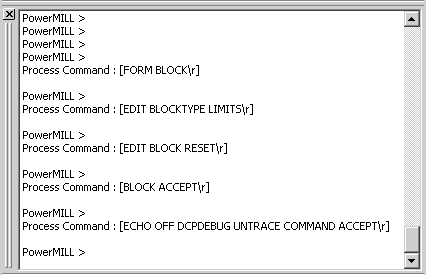
The [ FORM BLOCK\R] response shows that the Form Block command was issued.
This can be used to:
- Find the actual command that is issued so that you can input it into a macro. In this case you can see that the actual command issued is Echo off DCPDebug Untrace Command Accept.
- Trace a macro execution when debugging a faulty macro, pinpointing which command is causing a problem. In this case, if you click Home tab > Macro Panel > Echo Commandsand then click Home tab > Macro panel > Run > Run to run a macro, you can see all the commands that are issued from the macro and identify any problem areas.