You can improve the machine tool's access to the workpiece by repositioning the machine tool with the dynamic machine control's interactive features.
The interactive features include:
Jump to a point
Double-clicking on the model makes the machine tool jump to the selected point.
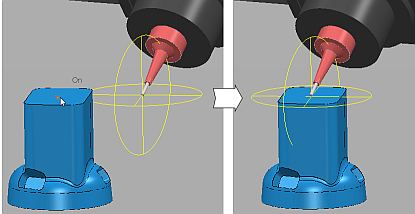
Hold down Shift and double-click on the active toolpath to make the machine tool jump to the selected point and adopt the tool axis specified by the toolpath. To display the tool axes of a toolpath, in the Explorer, right-click the active toolpath and select Drawing Options > Draw Tool Axes.
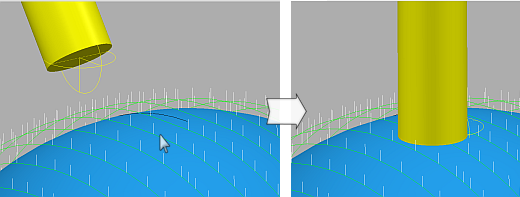
Grab-handles
Each grab-handle is associated with an axis. By dragging a grab-handle, you move the machine tool within the associated axis. The circular grab-handles rotate the tool axis, and the linear grab-handles move the tool along a single axis. There are two sets of grab-handles that you can toggle between so you can achieve the best tool configuration and tool axis:
Click Dynamic Machine Control tab > Tool Axis Controls panel > Active Workplane Graphics to display the grab-handles aligned to the currently active workplane
 .
.
Click Dynamic Machine Control tab > Tool Axis Controls panel > Machine Tool Graphics to display the grab-handles aligned to the axes of the machine tool
 .
.
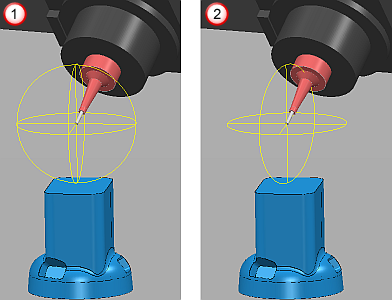
When you hover the cursor over a drag-handle, the drag-handle is highlighted. You can then drag the machine tool into a new position.
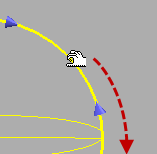
Dragging the tool
When you hover the cursor over the tool, the cursor changes to
 . This enables you to drag the machine tool free-hand across the model.
. This enables you to drag the machine tool free-hand across the model.
