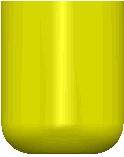This example shows you how to create a form tool.
- Click Home tab > Tool panel > Create Tool > Form.
- Click the Add line Span
 button to add a line segment. In the Span Dimensions area:
button to add a line segment. In the Span Dimensions area: - In the End [X, Y] fields, enter the X and Y values, 10 and 0.
- Click Update Span.
- Click the Add Arc Span
 button to add an arc segment. In the Span Dimensions area:
button to add an arc segment. In the Span Dimensions area:- Use the default values.
The Start [X, Y] values 10.0 and 0.
The Centre [X, Y] values 10.0 and 10.0.
The End [X, Y] values 20.0 and 10.0.
- Click Update Span.
- Use the default values.
- Click the Add line Span
 button to add a line segment. In the Span Dimensions area:
button to add a line segment. In the Span Dimensions area:- In the End [X, Y] fields, enter the X and Y values, 20 and 50.
- Click Update Span.
- Click Close to complete the tool definition. The tool is now created and displayed: