The effects of the Tool Axis Direction Angle Limits are best seen by example. The following example uses Knob.dgk from the Examples folder.
- Create a Projection Surface Finishing toolpath with a Pattern Direction of V. Select the spherical surface and create the toolpath with a 10 mm Ball Nosed Tool and a Stepover of 5. Set the Tool Axis to Lead/Lean with Lead and Lean Angles of 0
 .
.
Don't close the Surface Projection Finishing dialog.
- Attach the tool to the toolpath (by selecting Simulate from Start from the individual Toolpath context menu), and then move the tool along the toolpath(using
 +CTRL+Shift), you can see the angle of the tool as it creates the toolpath. To see the shaded tool, select Shaded from the individual Tool context menu.
+CTRL+Shift), you can see the angle of the tool as it creates the toolpath. To see the shaded tool, select Shaded from the individual Tool context menu. - Click
 to create a copy of this toolpath.
to create a copy of this toolpath. - On the strategy page, click
 to display the Tool Axis page and select the Tool axis limits option to display the Tool axis limits page.
to display the Tool Axis page and select the Tool axis limits option to display the Tool axis limits page. - On the Tool axis limits page:
- Select a Mode of Remove Toolpath.
- An Elevation Angle Start of 0
 , and an End of 90
, and an End of 90 .
.
- In the graphics window, select the spherical surface and click Calculate on the Surface Projection Finishing dialog to recalculate the toolpath.
Only a portion of the toolpath is created (until the Elevation Angle limits are reached.)
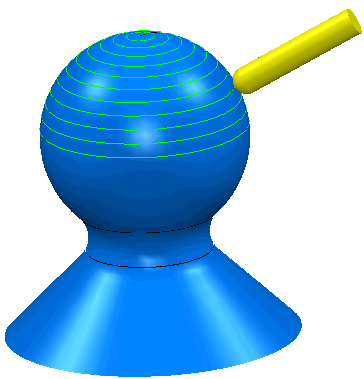
- Repeat steps 3-5, but this time, on the Tool axis limits page, change the Mode to Move Tool Axis, and keep the Elevation Angle Start of 0
 and End of 90
and End of 90 .
. - Recalculate the Surface Projection toolpath. You will see that more of the toolpath is created, but that the tool angle never exceeds the limits.

- Repeat steps 3-5, but now, change the Mode back to Remove Toolpath, and keep the Elevation Angle Start of 0
 and End of 90
and End of 90 .
. - Change the Azimuth Angle to a Start of 180
 and an End of 270
and an End of 270 . Recalculate the Surface Projection Finishing toolpath.
. Recalculate the Surface Projection Finishing toolpath.