This example shows you how to create multiple rotations on a toolpath using a circular pattern.
It uses the Blisk_Simple.dgk model in the Examples folder with a blade finishing toolpath as the active toolpath. It has the XY face  as the principal working plane.
as the principal working plane.
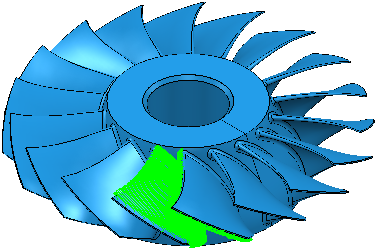
- Click Toolpath Edit tab > Edit panel > Transform to display the Toolpath Transform tab.
- Click Toolpath Transform tab > Transform panel > Multiple Transform to display the Multiple transform dialog.
- Select the Circular tab and enter a Number of 18.
The toolpaths should be rotated around the centre of the hub, if so, go to step 4. If the toolpath is not rotated about its centre go to step 3.
- Click
 and enter the coordinates of 0 0 0 in
and enter the coordinates of 0 0 0 in  on the Status bar and press the enter key.
on the Status bar and press the enter key. - Click Accept.

- Change the principal working plane to the YZ face
 .
. - In the Circular tab enter:
- a Number of 4.
- a Radius of 600.
- Click
 and enter the coordinates of 0 0 -400 in
and enter the coordinates of 0 0 -400 in  on the Status bar and press the enter key.
on the Status bar and press the enter key. - Click Accept.
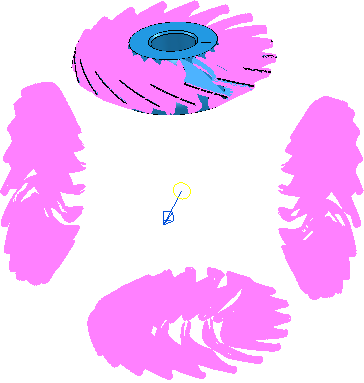
- Click Toolpath Transform tab > Finish panel > Accept to accept the changes and create the duplicate toolpaths