Use the individual Model menu to manage and edit the selected model.
To display the menu, in the Explorer, right-click an individual model.
Copy — Select to copy entities between models, patterns, and boundaries.
Paste — Select to paste entities between models, patterns, and boundaries.
Load Components — Select to load a model, the model symbol changes from
 to
to
 . By default the models associated with a project are loaded when the project is loaded. If you do not want to load the models, select File tab > Options > Application Options > Import > Model > Defer Loading. The
Load Components
option enables you to load the model after using the
Defer Loading
option.
. By default the models associated with a project are loaded when the project is loaded. If you do not want to load the models, select File tab > Options > Application Options > Import > Model > Defer Loading. The
Load Components
option enables you to load the model after using the
Defer Loading
option.
Reimport Model — Select to re-load a model (such as one that has some design changes) while maintaining the Thickness information.
Export Model — Select to export the currently selected surfaces. This displays the standard Save dialog. If you have two models in PowerMill and you select a surface from each model and then select Export Model the two selected surfaces are exported as a single DGK model. If no surfaces are selected, Export Model exports all the models as one combined model.
Rename — Select to rename the entity.
Surface Modelling — Select to edit the surfaces.
Split Selected — Select to split the selected solid model into its component surfaces. This enables you to select and work on specific surfaces in the model.
Reverse Selected — Select to reverse the surface orientation of the selected surface.
Orient Selected Surfaces — Select to reorient the selected surfaces so the normals are all consistent.
Colour — Select to display the
Select Colour
dialog and specify a colour for the model when you use
Multi Colour Shade
 .
.
Translucency — Select to change the shading translucency of the model. Enter a percentage of translucency and click
 . The model appears translucent when it is shaded.
. The model appears translucent when it is shaded.
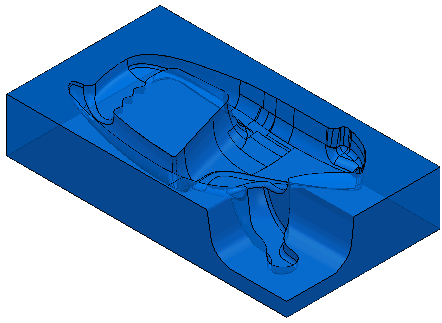
Style — Select to specify the style of line displayed for the wireframe entities in the model. Select a style from the menu.
Select All — Click to select all entities in this model.
Invert Selection — Select to deselect the part of the model that is currently selected, and select the part of the model that is currently unselected.
Select Wireframes — Click to select all the wireframe entities in this model.
Select Surfaces — Click to select all surface entities in this model.
Deselect All — Click to select all entities in this model.
Selection Tools — These options contain additional selection tools.
- Select Duplicate Components — Click to select duplicate components. If you then use the Delete Selected menu option, the duplicates are deleted leaving a model with no duplicates.
- Deselect Duplicate Components — Click to deselect duplicate components in the current selection. If you select the components that you want, but think that there may be duplicates, you can use the Deselect Duplicate Components command to ensure that no duplicate components are selected. The duplicate components are not deleted, but only removed from the selection. This enables you to create your toolpath (such as swarf machining) without any problems.
- Select Visible Reversed Components — Click to select the reversed components in the current view orientation. The quality of the selection depends on the quality of the model. When using this option, if there are gaps in surfaces which reveal inside surfaces, those surfaces are also selected.
- Select undercut components — Click to select any surface which is undercut.
- Select Concave Radii— Click to display the Select Concave Radii dialog.
Properties — Select to display the extents of the selected components of the model (or the extents of all the model if nothing is selected), the number of components in the model and information about individual components.
Edit — Select to edit the model or its location and orientation. This displays the editing options.
- Transform — Select to display the Transform Model dialog. Use the dialog to move, rotate, scale or mirror a model.
- Convert to Reference Model — Select to convert the model to a reference model. A reference model contains geometry which is not considered for machining or collision checking, but may be used for construction purposes or clamp arrangements. This option enables you to create geometry in PowerShape and import it into PowerMill and then convert it to a reference model.
- Delete Selected Components — Select to delete the selected entities in the model.
Remove From Folder — Select to remove the model from the current folder.
Delete Model — Select to delete the model.