Use the Tags page to list the existing tool tags and to create, edit, and delete tags. Tool tags group tools according to a common feature, for example, strategy type. This enables you to search the tool database more easily. First add a tag to the tool database and then assign it to a tool.
To add a tool tag to the tool database:
- Click the dialog launcher button
 on the Tool tab > Database panel to display the Database Manager dialog.
on the Tool tab > Database panel to display the Database Manager dialog.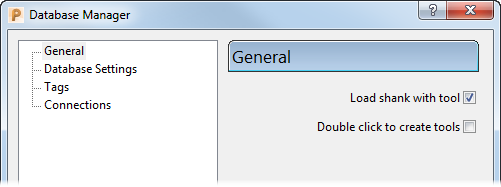
- In the tree, select Tags to display the Tags page.
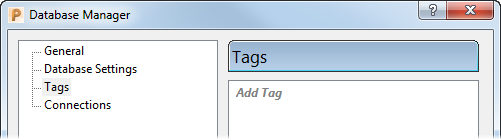
- Create a tag:
- Double-click Add Tag.
- Enter a tag name.
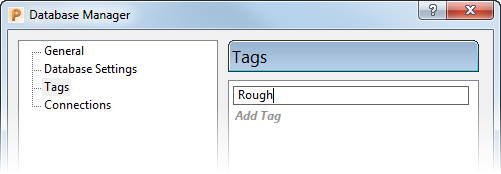
- Press the Enter key to display the tag in the list.
- Click Close.
Note: To delete a tag, on the Tags page of the Database Manager dialog, select a tag from the list and click  .
.
 .
.