Use the options on the View tab > Navigate panel > Zoom menu to zoom in or out of a view:
-
Zoom to Box — Click and then use the left mouse button to drag a box over a section of the graphics window to zoom into the specified area. For example:
It converts this:
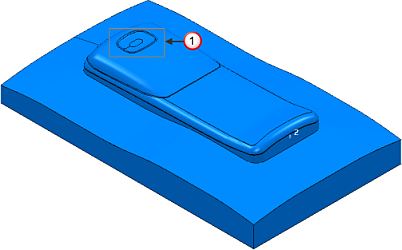
 Zoom box
Zoom boxto this:
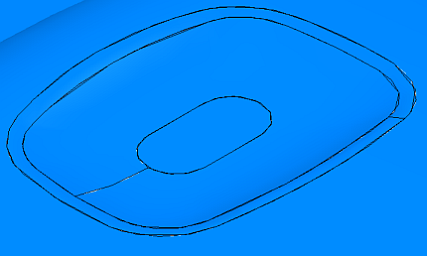
- Zoom In — Click to zoom in to the centre of the graphics window. Click repeatedly until you achieve the desired zoom amount.
- Zoom Out — Click to zoom out from the centre of the graphics window. Click repeatedly until you achieve the desired zoom amount.
Tip: You can also resize a model by holding down the Ctrl key and the middle (or right) mouse button, and then dragging the mouse up to Zoom In or down to Zoom Out.