Use the Rest page when you want to use a large tool for efficient volume removal and then a smaller tool to machine areas of the model that the large tool couldn't reach such as pockets and corners. The smaller tool machines only the areas that could not be reached by the original tool. The options on this page are dependent on the selected strategy:
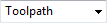 Reference type — Select either Toolpath or Stock model as the reference for the rest machining.
Reference type — Select either Toolpath or Stock model as the reference for the rest machining.
 Reference name — Select the Reference toolpath or Stock model to use as the reference toolpath/stock model.
Reference name — Select the Reference toolpath or Stock model to use as the reference toolpath/stock model.
Detect material thicker than — Enter a threshold value. PowerMill ignores rest material that is thinner than the specified threshold. This helps to avoid thin regions being rest machined, where the benefit of a second cut is negligible. These thin regions can be caused by cusps from the previous toolpath.
Expand area by — Enter the distance by which to expand the rest areas, measured along the surface. Use with the Detect material thicker than value to reduce the areas to be machined to the details (for examples, corners), and then to offset these areas slightly to ensure that all the detail (for example, on the corners) is machined.
Minimum gap length — Enter the gap length, which controls fragmentation by replacing gaps shorter than this distance with a toolpath segment. A large value reduces fragmentation, but increases the length of the toolpath that is not cutting material. A small value produces shorter toolpaths, but increases the number of toolpath lifts. This is available only if you rest machine a Stock model.
Consider previous Z heights — Select so the Z Heights from the active toolpath become available for consideration by the new toolpath (provided you are creating a rest roughing toolpath).
-
 Machine between — Click to calculate new Z Heights at the specified Stepdown. The Reference toolpath Z Heights are then excluded from use. This leaves you with the effect of Machine between, which can be useful when rest machining with the same size tool to try and reduce the terracing.
Machine between — Click to calculate new Z Heights at the specified Stepdown. The Reference toolpath Z Heights are then excluded from use. This leaves you with the effect of Machine between, which can be useful when rest machining with the same size tool to try and reduce the terracing. -
 Re-machine and machine between — Click to calculate new Z Heights at the specified Stepdown. In this case, the Reference toolpath Z Heights are NOT excluded from use. This can be useful when rest machining with a different tool from the one used in the Reference toolpath.
Re-machine and machine between — Click to calculate new Z Heights at the specified Stepdown. In this case, the Reference toolpath Z Heights are NOT excluded from use. This can be useful when rest machining with a different tool from the one used in the Reference toolpath.