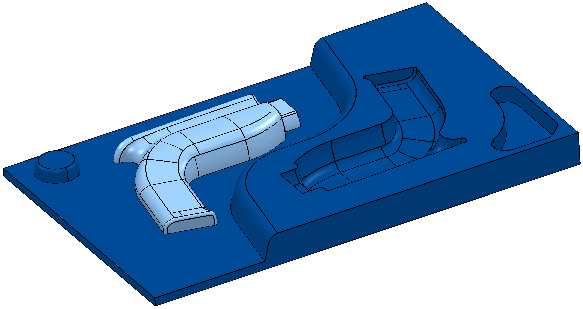This example shows how to use the blanking options. It uses the powerdrill.dgk model in the Examples folder. Blanking only works on models and not on toolpaths, boundaries, patterns, features, or any other entities.
- Select the surfaces you do not want to display.
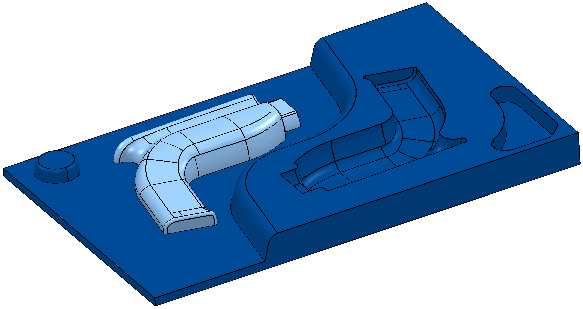
- Click View tab > Visibility panel > Blanking > Blank Selected.
All the blanking options are also available from the graphics context menu.
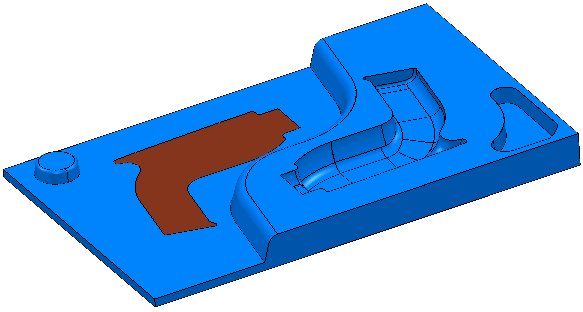
- To see the selected items only, click View tab > Visibility panel > Blanking > Blank Toggle.
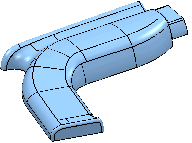
You can achieve the same result by selecting the surfaces you want to display and then clicking View tab > Visibility panel > Blanking > Blank Except.
This is a visual tool. All the surfaces are still in the model. If you create a toolpath, the toolpath takes into account the whole model, and not just the displayed model.
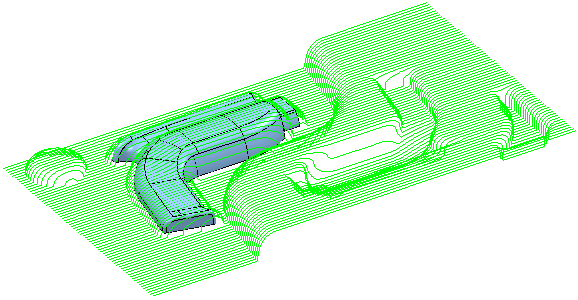
- To display all the surfaces, click View tab > Visibility panel > Unblank.