Use the Boundary Editing History dialog to show a history of all the edits on a boundary. The dialog also enables you to edit some of them.
To display the Boundary Editing History dialog:
- In the Explorer, from the individual Boundary menu, select Edit > Boundary Editing History.
- Click Boundary tab > History panel > Edit History.
- On a boundary dialog, click
 .
.
This dialog contains the following:
Boundary — Select the boundary to review and modify the boundary's previous edits.
Edits — This pane displays a list of all the edits performed on the boundary. The most recent edit is at the top of the list and the original boundary is at the bottom of the list. The right side of the dialog displays information on the selected edit.

In this case, the edit moved the boundary by 20 mm in X and you can edit these values.
Additionally you can make complex edits which cannot be modified using the Boundary Editing History dialog, for example:
- From the individual boundary menu, select Edit > Transform. This displays the Boundary Transform tab.
- Click Boundary Transform tab > Transform panel > Move to display the Move toolbar.
- On the Move toolbar:
- Enter the coordinates 20 0 0 in the
 field on the status toolbar.
field on the status toolbar. - Click
 to close the Move toolbar.
to close the Move toolbar.
- Enter the coordinates 20 0 0 in the
- Click Boundary Transform tab > Transform panel > Rotate to display the Rotate toolbar.
- On the Rotate toolbar:
- Enter an Angle of 15.
- Click
 to close the Rotate toolbar.
to close the Rotate toolbar.
- Click Boundary Transform tab > Finish panel > Accept to accept the two transforms.
- From the individual boundary menu, select Edit > Boundary Editing History. This displays the two transforms as one complex transform.
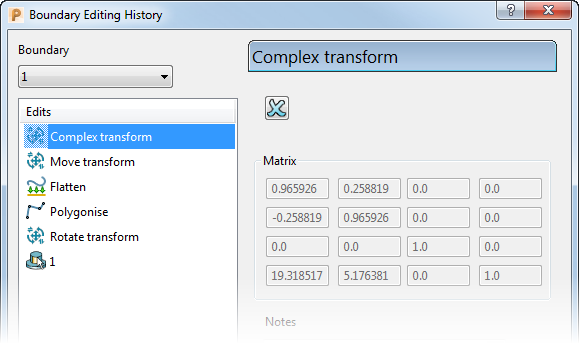
In this case, the matrix that combines the move and rotation but you cannot edit these values. You can delete this transformation by clicking
 .
.
 Delete — Click to delete the selected edit.
Delete — Click to delete the selected edit.
 — When this icon is displayed, the boundary history contains one or more edits in which a curve segment or a point was selected. If the Edits list contains one or more of these selective edits, clicking Calculate only recalculates the boundary up to the first edit that required a selection and deletes all subsequent edits.
— When this icon is displayed, the boundary history contains one or more edits in which a curve segment or a point was selected. If the Edits list contains one or more of these selective edits, clicking Calculate only recalculates the boundary up to the first edit that required a selection and deletes all subsequent edits.

 The selective edit.
The selective edit.

 Indicates that if you edit any values, you can re-calculate your boundary, but the history is not fully re-applied.
Indicates that if you edit any values, you can re-calculate your boundary, but the history is not fully re-applied.
Notes — Type any specific notes to help you understand the edit.
If you select the boundary, rather than an edit, the right side of the dialog displays the Boundary page.
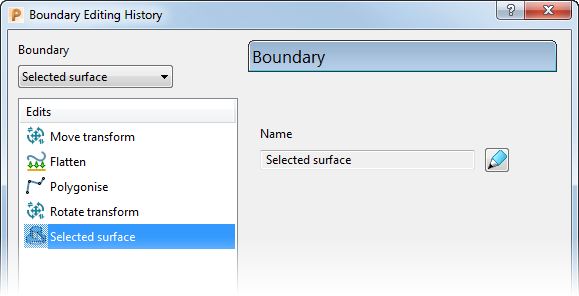
- Name — Displays the name of the boundary.
-
 — Click to display the Boundary dialog. This is the same dialog that is displayed when you create or edit a boundary.
— Click to display the Boundary dialog. This is the same dialog that is displayed when you create or edit a boundary.
Calculate — Click to recalculate the boundary based on edits you make to this dialog.