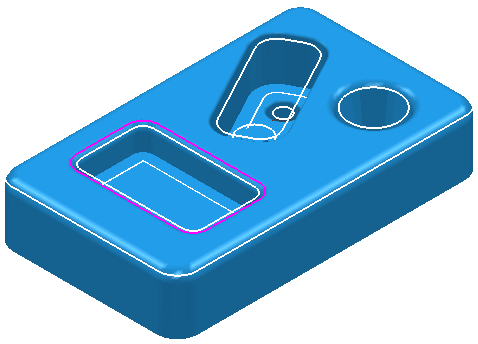This example shows you to create a boundary within another boundary. It uses the Pockets.tri model in the Examples folder.
- Create a
Block
and define a 10 mm ball nosed
Tool.
Ensure the block extends above the top of the model.
- Select the fillet around the rectangular pocket.
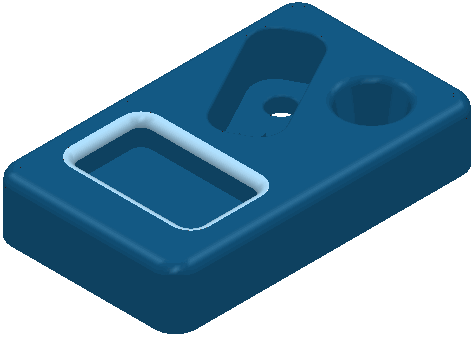
- From the Boundaries context menu, select Create Boundary > Selected Surface.
- In the
Selected Surface Boundary dialog:
- Enter a Name of SelSurface
- Click Apply to create the boundary.
- Click Accept to close the dialog:
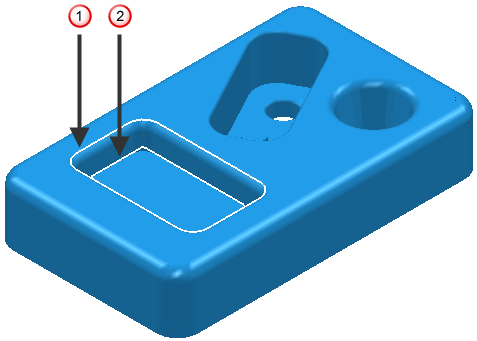
 Required segment
Required segment
 Segment that must be deleted
Segment that must be deleted
- To delete the inner segment, select it and click the
Del
key.

- Select the remaining segment.
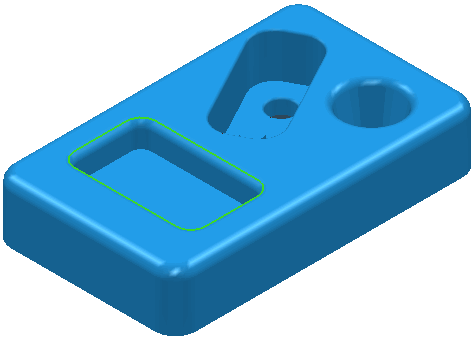
- From the
Boundaries
context menu select
Create Boundary > Shallow to create a
Shallow Boundary inside this existing boundary. In the dialog:
- Enter a Name of Shallow Pocket
- Select Limit Boundary
- Select Inside.
- Select a Limiting Boundary of SelSurface.
- Click Apply to create the boundary.
- Click Accept to close the dialog:

You can see that the shallow boundary has been created within the selected surface boundary.
Note: Similarly, you can create the shallow boundary outside the selected surface boundary by selecting the
Outside
radio button and clicking
Apply:

Note: To create the whole shallow boundary, deselect
Limit Boundary and click
Apply.