Use the Connections page to list the existing tool holder connection-types and create, edit, and delete them. Connections describe the type of join between a machine tool and a holder. For example, a connection may identify the material present at the join, or the shape of the join. This enables you to match a machine tool and a holder more easily. Connection types are added to the database and then assigned to a tool or holder.
To add a connection to the database:
- Click the dialog launcher button
 on the Tool tab > Database panel to display the Tool Database Manager dialog.
on the Tool tab > Database panel to display the Tool Database Manager dialog.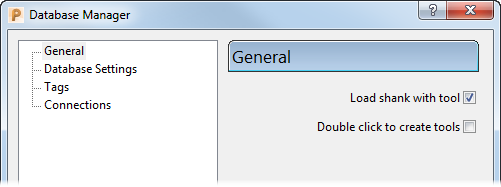
- In the tree, select Connections to display the Connections page.

- Create a Connection:
- Double-click Add Connection.
- Enter a connection name, for example Foam.
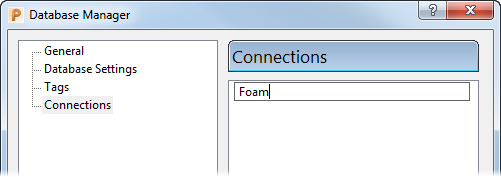
- Press the Enter key to display the connection in the list.
- Click
 to close the dialog.
to close the dialog.
Note: To delete a connection, on the Connections page of the Database manager dialog, select a connection from the list and click  .
.
 .
.