Use the Transform Group dialog to move, rotate, scale, or mirror a group. This is available from Edit > Transform on the individual group menu.
Group — Select the group to transform.
Activate Workplane — Select the workplane used for the transformation.
Relative Position — Use these options to move the group along the specified axis by the selected distance. Enter a value in the Distance field  and then click
and then click  ,
,  , or
, or  to move the group by the specified distance along the selected axis.
to move the group by the specified distance along the selected axis.
It converts this:

to this:

The example above has the toolpath moved in  by a Distance of 200 mm. The move takes place relative to the origin of the workplane used to create the original toolpath.
by a Distance of 200 mm. The move takes place relative to the origin of the workplane used to create the original toolpath.
Rotate — Use these options to rotate the group around the specified axis by the selected angle. Enter a rotation in the Angle field 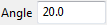 and then click
and then click  ,
,  , or
, or  to rotate the group about the selected axis.
to rotate the group about the selected axis.
It converts this:

to this:

The example above has the toolpath rotated in  by an Angle of 20
by an Angle of 20 . The rotation takes place around the origin of the workplane used to create the original model.
. The rotation takes place around the origin of the workplane used to create the original model.
Scale— Use these options to scale the group around the specified axis by the specified factor. Enter a value in the Scale field  and then click
and then click  ,
,  , or
, or  to scale the group about the selected axis.
to scale the group about the selected axis.
The scaling takes place around the active workplane. If no workplane is active then the scaling is along relevant axis of the global coordinate system.
Scaling the chamber model in  by an Scale of 2 converts this:
by an Scale of 2 converts this:

to this:
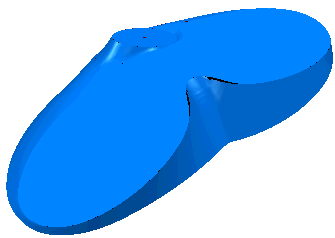
Mirror in Plane — Click an option to mirror the group along the selected principal planes of the active workplane. If no workplane is active then the mirroring is about relevant plane of the global coordinate system.
Mirroring the chamber model about  converts this:
converts this:

to this:

 ,
,  , or
, or to mirror the group and reverse all the surfaces.
to mirror the group and reverse all the surfaces. Transform to Workplane — Click to move the group so that it is in the same place relative to the Active Workplane as it was to the World (global transform).
Transform to Workplane — Click to move the group so that it is in the same place relative to the Active Workplane as it was to the World (global transform).
It converts this:

to this:
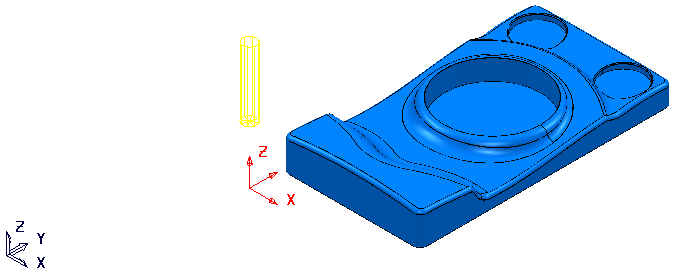
 Transform to World — Click to move the group so that it is in the same place relative to the World (global transform) as it was to the Active Workplane.
Transform to World — Click to move the group so that it is in the same place relative to the World (global transform) as it was to the Active Workplane.
It converts this:

to this:

The workplane is in the middle of the part and the global transform is in one corner.