This examples shows you how to create parametric spiral finishing toolpath. This uses:
- The Boss.dgk and Pins.dgk model in the Examples folder.
- The CentralCurve.dgk pattern in the Examples > Patterns folder.
- A rectangular Block.
- A 10 mm ball nosed tool.
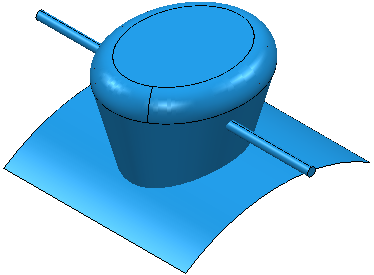
The toolpath must machine the boss and avoid the pins.
In Parametric Spiral Finishing toolpaths, surfaces with a Machining Mode of Collision behave differently to other strategies.
In parametric spiral toolpaths:
- A spiral pattern is created by ignoring the surfaces set to Collision.
- The pattern is lifted above the surfaces set to Collision along the projection direction of the tool.
This enables fast creation of the toolpath.
- To avoid machining the pins, select the pin.
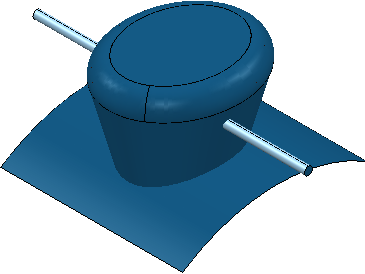
- Click Home tab > Setup panel > Thickness to display the
Thickness Preferences dialog.
- Select the Surface Defaults tab.
- Select the top set in the list of sets in the bottom of the dialog.
- Click
 Acquire Components
to place the pins in this set. The number of selected
Components changes to
1.
Acquire Components
to place the pins in this set. The number of selected
Components changes to
1.
- Select a Machining Mode of Collision.
- Click Accept.
- Click Home tab > Create Toolpaths panel > Toolpaths to display the Strategy Selector dialog.
- From the
Finishing category select
Parametric Spiral Finishing.
- Select a Central curve of the pattern you created from CentralCurve.dgk.
- Select an Outer limit of Surfaces.
- Enter a Left angle of 15.
- Enter a Right angle of 15.
- Enter a Maximum stepover of 5.
- Click Calculate.
