When you start PowerMill, the graphics window is blank except for the Transform (global coordinate system) in the middle of the screen and the Active Axes in the bottom left of the screen. These look along the Z axis by default and change as you manipulate the views.
Display of the coordinate systems is controlled using View tab > Visibility panel > Transform or View tab > Visibility panel > Active Axes. They are both selected (and displayed) by default.
The axis is bold and bright if pointing towards you  and muted and thin if it points away
and muted and thin if it points away  . By default the principal editing plane axes are white (if pointing towards you) and grey (if pointing away from you) and the normal to the principal editing plane is cyan.
. By default the principal editing plane axes are white (if pointing towards you) and grey (if pointing away from you) and the normal to the principal editing plane is cyan.
To change background colours, click File tab > Options > Customise Colours and choose View Background. You can change the Top and/or Bottom colours and Reset them or Restore Defaults if you change your mind afterwards.
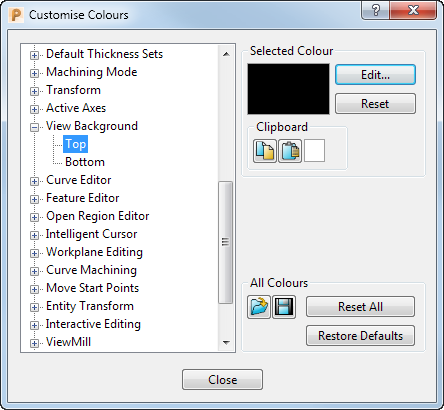
PowerMill remembers your colour selections from one session to the next. If you change your background to a light colour, you can change the colour of the axes in the graphics window by selecting Transform from the above dialog.