This example shows a simulation of the machine tool as well as the toolpath. It uses a 5-axis profile toolpath, but the same principles apply to standard 3-axis machining.

- Click Simulation tab and select the Toolpath (or NC Program) you want to simulate from the Simulation Path panel > Entity list.
- Select the Tool you want to simulate from the Simulation Path panel > Tool list.
The Tool option enables you to create a simulation with a tool other than the tool originally used to create the toolpath. For example, the tool tip could be exactly the same as the tool used to create the original toolpath, but have a tool shank and holder defined.
- Click Machine Tool tab > File panel > Import to display the
Import Machine Tool dialog:

- Move to the MachineData directory and select the machine tool, in this case fidiaK211.mtd. The machine tool will always have a *.mtd extension.
- Click Open to close the dialog and load the machine tool.
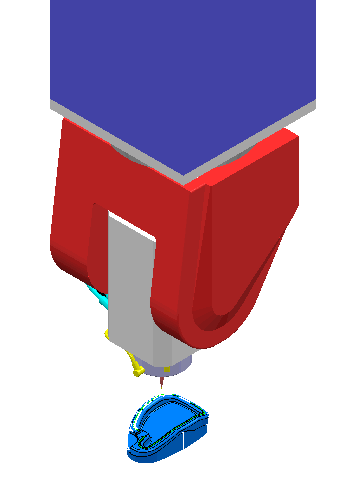
- Click Simulation tab > Simulation Controls panel > Play > Play to End run the simulation.

Note: If you want to pausethe simulation at any time, click Simulation tab > Simulation Controls panel > Pause.