To display the Machining Sections tab, click
 on the following strategies:
on the following strategies:
- Curve area clearance.
- Curve profile.
- Chamfer milling.
Use the options on the Machining Sections tab to edit the strategy and regions of a curve to machine:
Machining Sections panel
-
Mark All — Click to display the regions of the curves, which side of the curve to machine, and the machining strategy.
Converts the 2D Curve Profile (left) and 2D Curve Area Clearance (right):
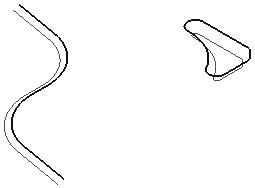
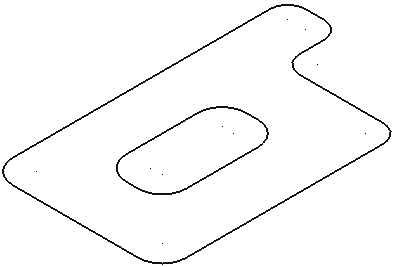
to this:
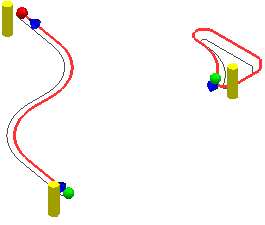
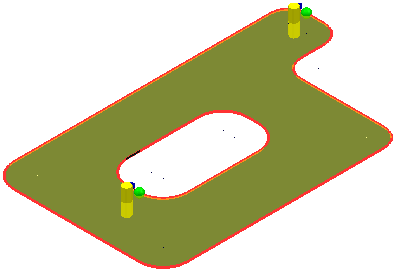
Key:
The red indicates the portion of the curve that is machined.
 - the start of the curve.
- the start of the curve.
 - the end of the curve.
- the end of the curve.
 - the side of the curve to machine.
- the side of the curve to machine.
 - the cut direction (climb conventional or any)
Note: If you can only see one of
- the cut direction (climb conventional or any)
Note: If you can only see one of and
and
 , it is because they are coincident. The start and end point are at the same place when machining the whole of a closed segment.
, it is because they are coincident. The start and end point are at the same place when machining the whole of a closed segment.
- Invert All — Click to invert selections. On the selected pattern, the portions that are currently decorated (selected for machining) are deselected and the portions that are currently deselected are selected.
- Remove selected — Click to remove all the selected curves from the group of curves that you want to machine.
Machining Side panel
-
Reverse— Click to reverse the side of the curve which is machined.
Converts the 2D Curve Profile (left) and 2D Curve Area Clearance (right):
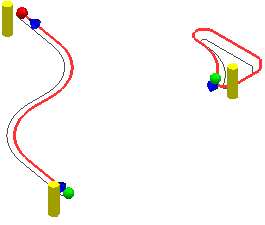
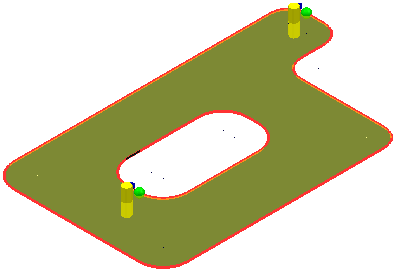
to this:
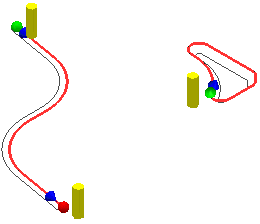
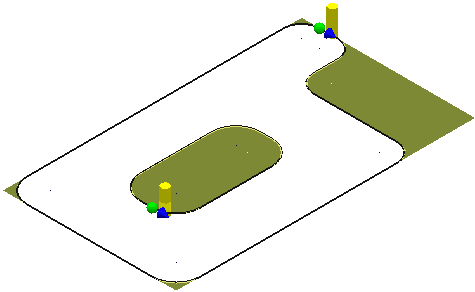
Cut Direction panel
-
Climb — Select to create toolpaths using only climb milling, where possible. The tool is on the left of the machined edge when viewed in the direction of tool travel.

For example, the 2D Curve Profile (left) and 2D Curve Area Clearance (right):
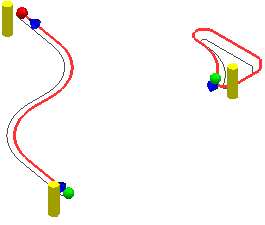
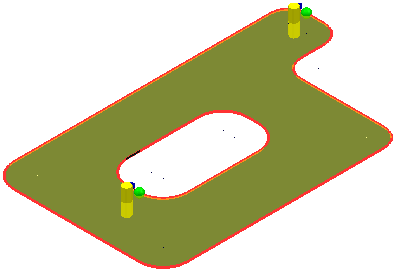
-
Conventional — Select to create toolpaths using only conventional or upcut milling, where possible. The tool is on the right of the machined edge when viewed in the direction of tool travel.

For example, the 2D Curve Profile (left) and 2D Curve Area Clearance (right):
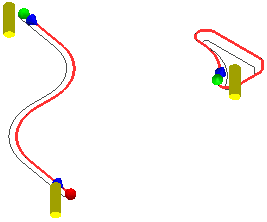
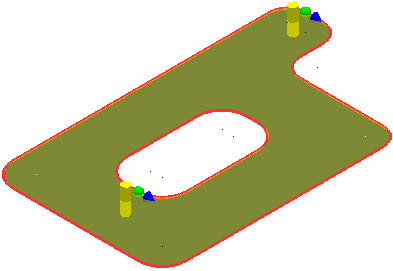
-
Any
— Select to create toolpaths using both conventional and climb milling. This minimises the tool lifts and tool travel.
For example, the 2D Curve Profile (left) and 2D Curve Area Clearance (right):
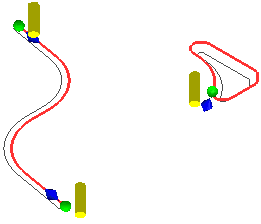
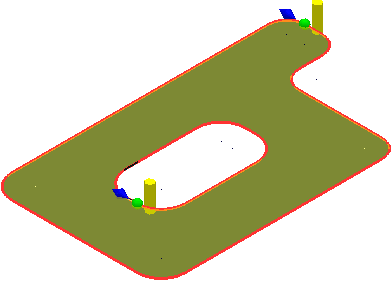
History panel
- Undo — Select to revert to what it was before the last change.
- Redo — Select to reinstate the edit you have just undone.
Finish panel
- Accept — Click to apply the changes and close the Machining Sections tab.
- Cancel — Click to discard the changes and close the Machining Sections tab.