This example shows you how to use the Component option when drilling compound holes. It uses the ComponentHoles.dgk model in the Examples folder.

- Create a Block.
- Create a 11mm diameter drill
 .
.
- Select the whole model and from the Hole Feature Sets context menu, select Create holes. This displays the Create Holes dialog.
- On the
Create holes dialog, select:
- A Create from of Model.
- Select Create compound holes.
- Deselect Edit after creation.
- Click Apply to create a Hole Feature Set containing compound holes.
- Click Close.
- From the Drilling category on the Strategy Selector dialog, select Single Peck strategy and click OK. This displays the Drilling dialog.
- Click the Select button. This displays the Feature Selection dialog.
- In the
Feature Selection
dialog select:
- A Select By of Diameter.
- A Component of Largest.
- In the
Diameter area, select
18.0 and click
 so it appears in the
Selection Filter area.
so it appears in the
Selection Filter area.
- Click Close.
This selects all the holes with the first (or largest) component of 18.0. Since you are selecting by diameter, the Largest is the same as the First. If you were selecting by depth, this would not necessarily be true.
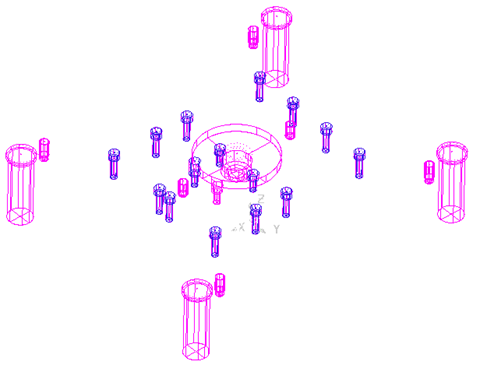
- In the
Drilling Strategy dialog select:
- A Cycle Type of Single Peck.
- A Define Top By of Hole Top.
- An Operation of Drill to Hole Depth.
- Click Calculate .
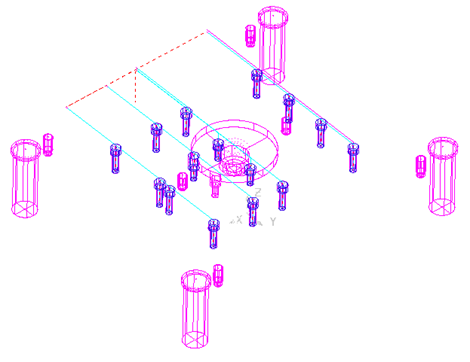
Note: You selected all the holes with a
Largest Component of 18.00, you drilled them with a 11 mm diameter drill to the depth of the complete hole and not just to the depth of the first component.