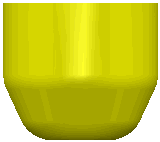This example covers the creation of a form tool in PowerShape.
Note: It is assumed that you have a working knowledge of PowerShape.
- In PowerShape, ensure that you have an XY view displayed.
- Create the shape of the
Form Tool, remembering that the first point must be at 0,0:

- Insert fillets:
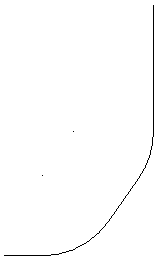
- Concatenate the lines and curves to form one composite curve:
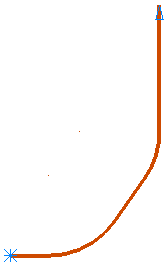
- Export the curve as a .dgk file (for example, FormTool.dgk).
- Return to PowerMill and click Home tab > Tool panel > Create Tool> Form.
- Click the
Load Tool Profile
 button in the
Geometry
area of the
Form tool dialog and import the tool that you have just created.
button in the
Geometry
area of the
Form tool dialog and import the tool that you have just created.
The Tip tab is updated with the profile you created, and the tool is also displayed in the graphics window, for example: