The effects of the various options in the Perpendicular pass frame are best shown using the chainsaw.ige model in the Examples file.
No Perpendicular pass
Deselect Perpendicular pass. In this case, all other options in the frame are unavailable.
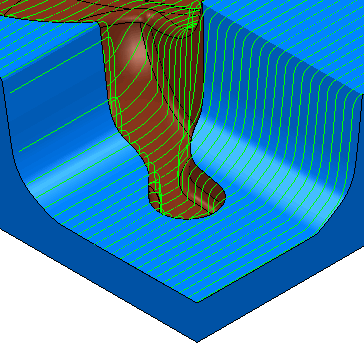
This creates one raster pass over the whole part.
Perpendicular pass, Shallow angle 0
Select Perpendicular pass.
Enter a Shallow angle of 0.
Deselect Optimise parallel pass.
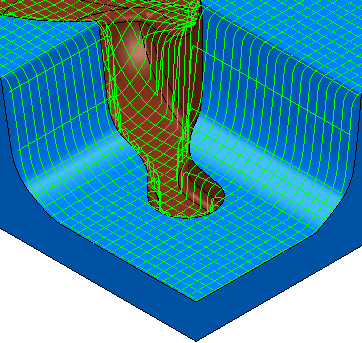
This creates two perpendicular raster passes over the whole part.
Perpendicular pass, Shallow angle 5
Select Perpendicular pass.
Enter a Shallow Angle of 5.
Deselect Optimise parallel pass.

This creates one raster pass over the entire model and a second pass, perpendicular to the first, that machines only the areas of the model that are steeper than the Shallow angle.
Optimise parallel pass
Select Perpendicular pass.
Enter a Shallow angle of 5.
Select Optimise parallel pass.

Both passes are limited, whereas when the Perpendicular pass is selected and Optimise parallel pass deselected, only the second pass is limited. The first raster pass:
- Machines the flat area.
- Machines the steep sides where it clears the material effectively.
- Is removed from the steep areas where the second pass clears the area effectively.
The second perpendicular pass is restricted to the steep areas where the first pass didn't clear the material effectively.