This example shows you how to create multiple moves on a toolpath using a rectangular pattern. It uses the Keep Original  option so that you can easily see the effect of the transformation.
option so that you can easily see the effect of the transformation.
It uses the Chainsaw.ige model in the Examples folder with a rest profile toolpath as the active toolpath.
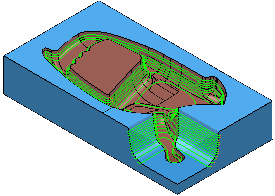
- Click Toolpath Edit tab > Edit panel > Transform to display the Toolpath Transform tab.
- Click Toolpath Transform tab > Transform panel > Multiple Transform to display the Multiple transform dialog.
- In the Rectangular tab enter:
- a Number of rows of 3.
- a Distance between rows of 500.
- a Distance between columns of 300.
- a Number of columns of 4.
- Hollow box deselected.
- Click Accept.
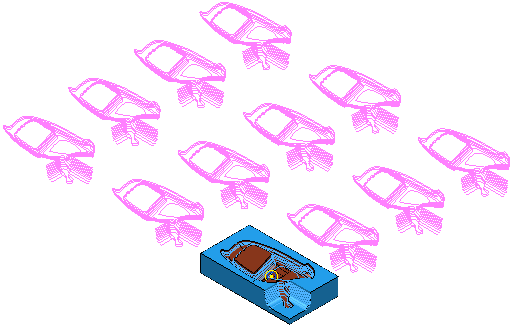
- Click Toolpath Transform tab > Finish panel > Accept to accept the changes and create the duplicate toolpaths