Use the Turn groove finishing page to create a finishing toolpath for a groove feature in a turned part.
Tolerance — Enter a value to determine how accurately the toolpath follows the contours of the model.
Below centreline — Select this option to make the tool work on the negative X side of the turning centreline.
Cut direction — Select an option to specify the cutting direction of the tool:
-
Positive — The tool cuts in the positive direction of the cutting axis, which depends on the selected
Cycle.
- Turn — The tool cuts in the +Z direction.
- Face — The tool cuts in the +X direction.
- Backface — The tool cuts in the +X direction.
-
Negative — The tool cuts in the negative direction of the cutting axis, which depends on the selected
Cycle.
- Turn — The tool cuts in the -Z direction.
- Face — The tool cuts in the -X direction.
- Backface — The tool cuts in the -X direction.
Thickness — Enter the amount of material to be left on the part. Click the
Thickness
 button to separate the
Thickness
box in to
Radial thickness
button to separate the
Thickness
box in to
Radial thickness
 Axial thickness
Axial thickness
 . Use these to specify separate
Radial and
Axial thickness as independent values. Separate
Radial and
Axial thickness values are useful for orthogonal parts. You can use independent thickness on sloping walled parts, although it is more difficult to predict the results.
. Use these to specify separate
Radial and
Axial thickness as independent values. Separate
Radial and
Axial thickness values are useful for orthogonal parts. You can use independent thickness on sloping walled parts, although it is more difficult to predict the results.
 Radial thickness — Enter the radial offset to the tool. When 2.5-axis or 3-axis machining, a positive value leaves material on vertical walls.
Radial thickness — Enter the radial offset to the tool. When 2.5-axis or 3-axis machining, a positive value leaves material on vertical walls.

 Axial thickness — Enter the offset to the tool, in the tool axis direction only. When 2.5-axis or 3-axis machining, a positive value leaves material on horizontal faces.
Axial thickness — Enter the offset to the tool, in the tool axis direction only. When 2.5-axis or 3-axis machining, a positive value leaves material on horizontal faces.

Side liftoff distance — Enter the distance to move the tool after a plunge cut, in the direction opposite to the cutting direction. This value is ignored for the retract move at the end of the first plunge.
This part has a Groove feature, shown in pink:
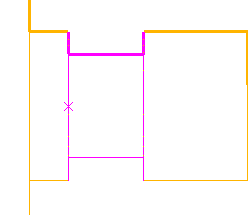
The default behavior is for the tool to lift off the part at 90 , shown in the following image by
, shown in the following image by
 , after each plunge cut. This results in tool contact with the uncut material, at
, after each plunge cut. This results in tool contact with the uncut material, at
 , when the tool is retracting at a rapid feed rate along the X axis:
, when the tool is retracting at a rapid feed rate along the X axis:
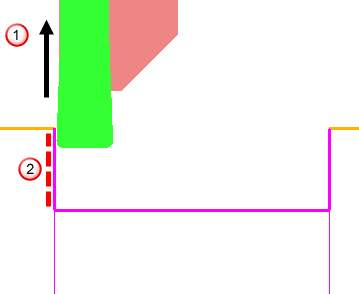
You can avoid this by using the
Side liftoff dist. attribute, to move the tool back along the Z axis
 , before lifting off.
, before lifting off.

Undercuts - Select an option to specify how the toolpath considers undercuts.
Dwell - Enter the number of seconds you want to dwell after plunging.