This example shows you how to add a user-defined field to the Status bar.
- Select File tab > Options to display the Options dialog.
- Expand the Status Bar entity in the tree and select User Defined Fields.
- In the User Defined Fields area:
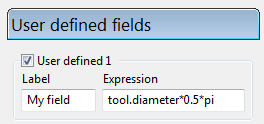
- Select User defined 1.
- Enter My field in the Label field.
- Enter tool.diameter*0.5*pi in the Expression field.
- Click Accept.
The Status bar is updated with this new field. Hover the cursor over the user defined field to see the expression used to create the value as a tool tip.