To display the Curve editor context menu, right-click in the graphics area when the Curve Editor tab is displayed.
This menu contains the following:
- Accept changes — Click to accept all the created curves and close the Curve Editor tab. This is the same as clicking Curve Editor tab > Finish Panel > Accept.
- Cancel changes — Click to delete all the created curves and closes the Curve Editor tab. This is the same as clicking Curve Editor tab > Finish Panel > Cancel
- Delete selected — Select to delete the selected items. This is the same as clicking Curve Editor tab > Edit panel > Delete Selected.
- Reverse selected — Select to reverse the direction of the selected items. This is the same as clicking Curve Editor tab > Edit panel > Reverse Selected.
- Split selected — Select to break the selected segments into the individual curves used to create it. This is the same as clicking Curve Editor tab > Edit panel > Segment > Split.
- Merge selected — Click to merge individual selected segments into one curve. This is the same as clicking Curve Editor tab > Edit panel > Segment > Merge.
- Undo — Select to revert to what it was before the last change.
- Redo — Select to reinstate the edit you have just undone.
-
Select all — Click to select all the curves. This is the same as clicking Curve Editor tab > Selection panel > Type > Select All.
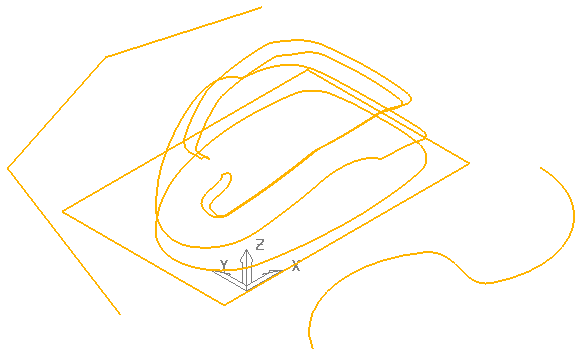
-
Select toggle — Click to deselect the selected curves and select the deselected curves. This is the same as Curve Editor tab > Selection panel > Type > Select Toggle.
Converts this:
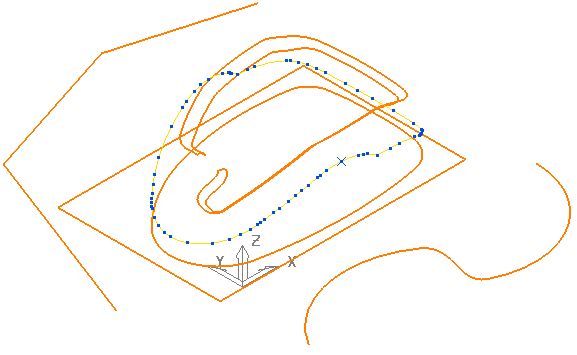
to this:
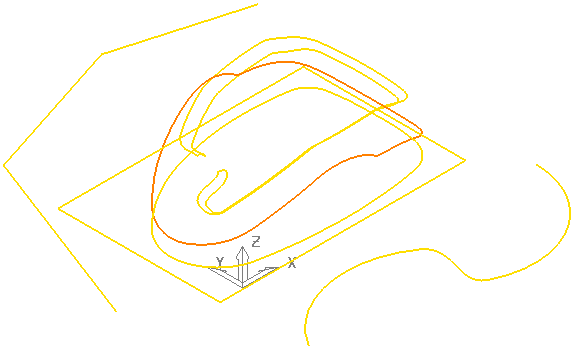
-
Select closed — Click to select all the closed curves and deselect the open curves. This is the same as Curve Editor tab > Selection panel > Type > Select Closed.
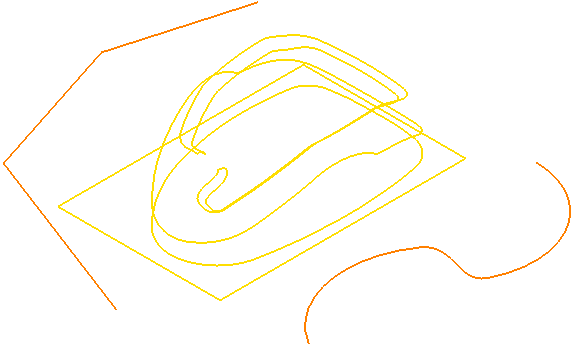
- Clear selection — This deselects the selected curves.
- Colour — Click to change the colour of the selected segments. This displays a standard Windows colour dialog, selecting a colour here changes the colour of the selected curves. If no segments are selected, this option sets the default colour for all new segments. This is the same as clicking Curve Editor tab > Draw panel > Colour.
-
Instrument — All curves have a direction. If you instrument a curve, it places an arrow on each segment (pointing towards the end of the segment) and an X at the end of each segment. This is the same as clicking Curve Editor tab > Draw panel > Instrumentation.

-
Properties — Click to display the extents, type and key points of the curve.
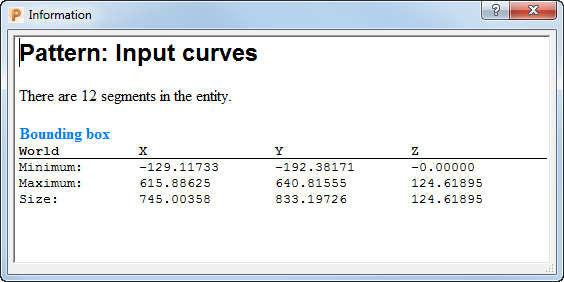
Pattern — Displays the name of the pattern, in this case Input curves.