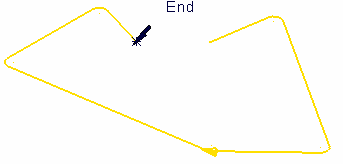This example shows you how to break an closed curve at a user-defined point. It assumes that you have created a simple curve, using the Curve Editor tab.
- Click Curve Editor tab > Edit panel > Segment > Cut. This displays the Limit cut toolbar.
- Hover over the curve you want to cut. The cursor changes to a 'hand' and the curve turns red.
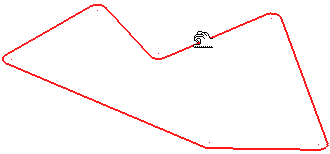
- Click the curve where you want to cut it. The cursor changes to a knife and the curve turns yellow.
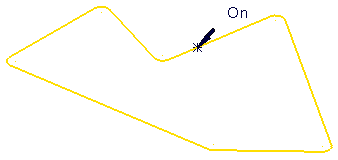
- Click the curve again to actually cut it and see the two distinct curves. One portion of the original curve remains selected (yellow) whilst the other is shown in orange.
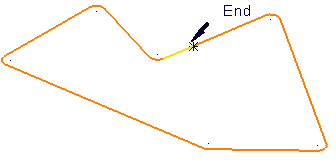
- Click Curve Editor tab > History panel > Undo.
- This time, select the curve.
- Click where you want to cut it and drag it to show the extent of the break.