There are four ways of inserting points into a curve using the Insert Point into Curve dialog.
- At a specified parameter value.
- At the closest point on the curve to the specified point.
- At a distance along a curve, from the specified point.
- Equispaced between two consecutive points.
Click Curve Tools tab > Points panel > Insert to display the Insert Point into Curve dialog.
These options are shown using this curve.
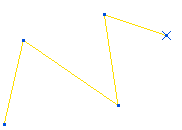
Parameter value
Entering a value of 2.25 and clicking Apply, inserts a point 1/4 of the way between point 2 and point 3.
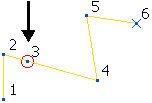
Through nearest point
Entering a value of X - 60, Y - -21, Z - 0 and clicking Apply, inserts this point:
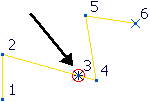
and updates the dialog with the actual coordinates of the point.

Distance from point
Select point 3.
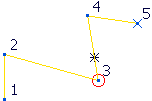
Entering a Distance from current point of 10 and click Apply.
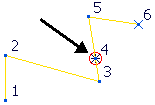
Between points
Enter a Number of points of 3.
Select points 2 and 3 and click Apply.

 dialog to enter the coordinates, or select a point graphically.
dialog to enter the coordinates, or select a point graphically.