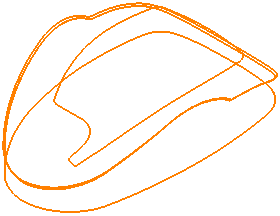This example uses the 5axisModel.dgk model in the Examples folder with a pattern containing a couple of segments.
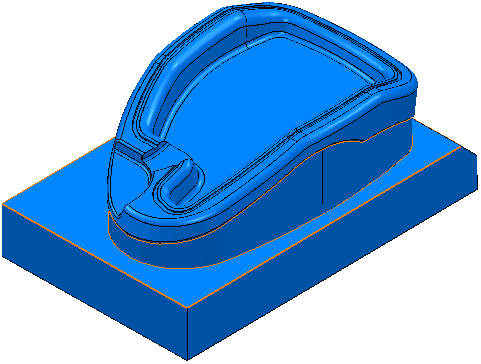
- Click Pattern tab > Create panel > Pattern to create a new pattern.
This activates the rest of the Pattern tab.
- Click Pattern tab > Edit panel > Curve Editor to display the Curve Editor tab.
- Click Curve Editor tab > Create panel > Collect to interactively copy selected curves into the active pattern.
The model changes colour, to show nothing is selected.
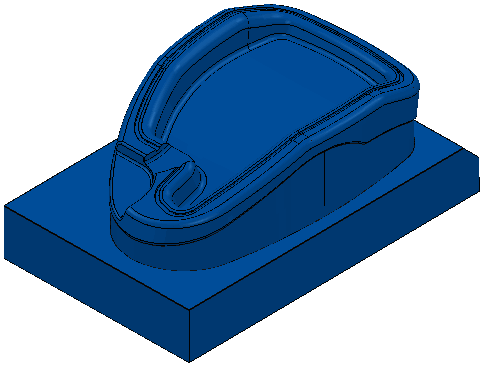
This displays the Collect toolbar.
- Select the curves or surfaces to specify the boundary curves.
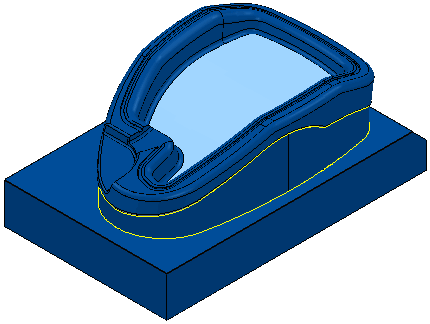
- Click
 to accept the collected curves.
to accept the collected curves.