Select an option from the Curve Editor > Selection panel > Type menu to control how to select the curves to edit.
-
 Select all — Click to select all the curves.
Select all — Click to select all the curves.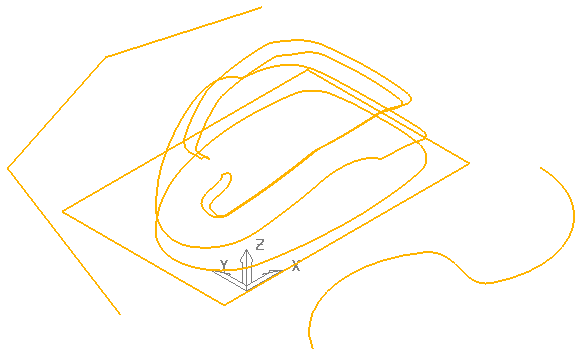
-
 Select toggle — Click to deselect the selected curves and select the deselected curves.
Select toggle — Click to deselect the selected curves and select the deselected curves.Converts this:
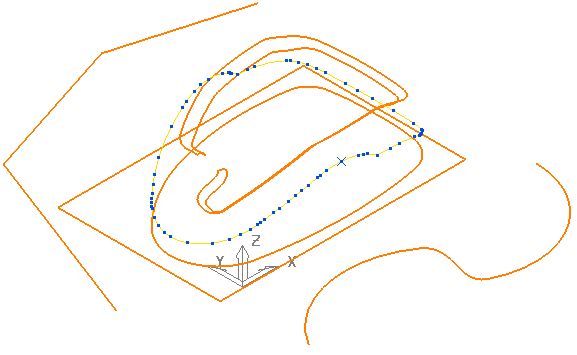
to this:
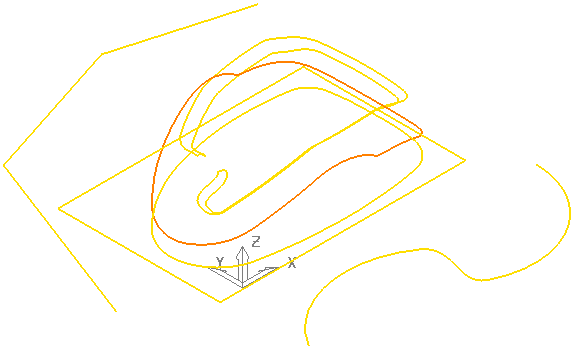
-
 Select closed — Click to select all the closed curves and deselect the open curves.
Select closed — Click to select all the closed curves and deselect the open curves.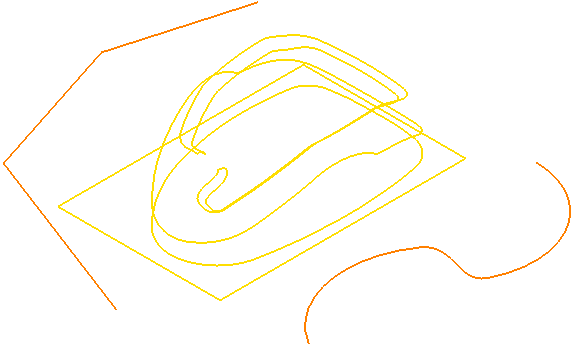
Note: The selected curves are yellow. The available curves are orange.