Provided that the original surface model has the holes fully defined, (as a single surface with a top and bottom), then PowerMill can automatically find these holes, which you can then drill in the normal way.
Using the 5axis_with_holes.dgk model in the Examples folder.
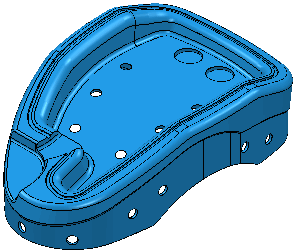
- Select the area of the model where you want to search for holes. In this case, the cylinders forming the holes.
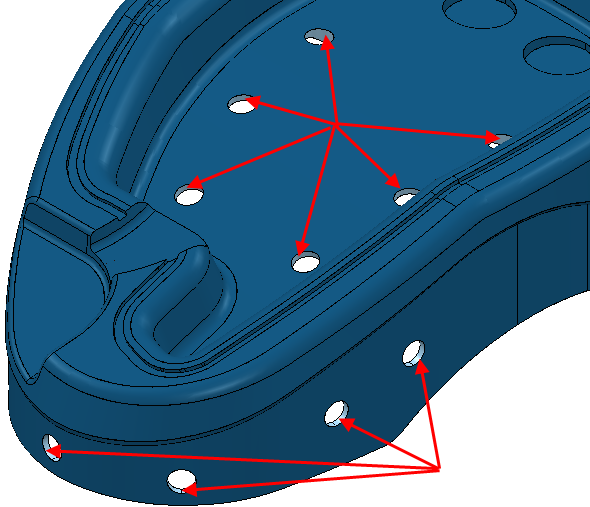
- Click Hole Feature Set tab > Holes panel > Create to display the Create Holes dialog.
- On the
Create Holes dialog:
- select a Create from of Model.
- Select Create compound holes.
- Select Group holes by axis.
- Deselect Edit after creation.
- Click Apply.
PowerMill recognises the selected holes and creates the hole feature sets, holes, and workplanes.
You can now drill the holes in the normal way.
Note: This method assumes that the top of the hole has a higher Z value than the bottom of the hole.