To modify the definition of a single component, for example bolt_1:
- Right-click
bolt_1 in the assembly tree:
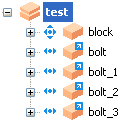
- Select
Modify > Geometry from the context menu. The geometry of the component is shown and the assembly tree displays the power features and main solid:
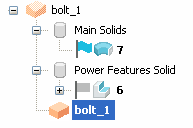
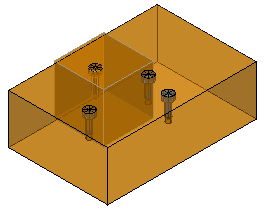
- Change the geometry. A message is displayed if you try to modify the geometry of a Power Feature Solid to include a feature that cannot be copied to the component.
- Click
 on the
Modify toolbar.
on the
Modify toolbar.
The solid converts back into the component. All objects are visible again and the selected component that uses the modified component definition is updated.
Note: If you are using
Toolmaker components, modify the geometry by selecting Modify > Parameters.