You can directly customise or create EDM scripts using the Electrode scripting language. This removes the need for custom .con files to modify an EDM file. However there is support to load the settings of a legacy .con file into a script for customers with existing .con files.
Detailed instructions on how to create and edit a script are located in the custom_script_format.html file, which is situated in the installation directory of PowerShape. The default directory is:
C:\Program Files\Autodesk\PowerShapexxxxx\file\electrode\custom_script_format.html
where xxxxx is the version number of PowerShape and C is the disk on which PowerShape is installed.
For a full list of the substitution strings used in the scripts, see the electrode_substitutions.txt file located in:
C:\Program Files\Autodesk\PowerShapexxxxx\file\electrode\electrode_substitutions.txt
Standard scripts are available for the following manufacturers:
|
Manufacturer |
Script name |
|
AGIE |
electrode_script_AGIE.xml |
|
CERTA |
electrode_script_certa.xml |
|
Charmilles |
electrode_script_Charmilles.xml |
|
EPX |
electrode_script_EPX.xml |
|
Exeron |
electrode_script_Exeron.xml |
|
Mitsubishi |
electrode_script_Mitsubishi_EPX.xml electrode_script_Mitsubishi_ESPER.xml |
|
ONA |
electrode_script_ONA.xml |
|
OPS Ingersoll |
electrode_script_OPS_Ingersoll.xml |
|
Sodick |
electrode_script_Sodick.xml |
|
Zimmer & Kreim |
electrode_script_ZK.xml |
|
AGIE-Charmilles |
electrode_script_+GF_+Form_HMI.xml |
These are located in the following directory:
C:\Program Files\Autodesk\PowerShapexxxxx\file\electrode
If necessary, you can force PowerShape to use manufacturer scripts as in previous versions of PowerShape by deleting the appropriate .xml files. If you delete a manufacturer's .xml file you can still edit a number of settings in the hard-coded script using appropriate .con files.
Editing a script
The following example demonstrates how to edit a standard manufacturer script. The same concepts apply to editing a custom script.
To edit a script:
- Open the script using a text editor.
- Enter your changes to the script, using the appropriate script language.
In this example, a new variable EA is defined, and its value is specified by the substitution string %[angle_a]:
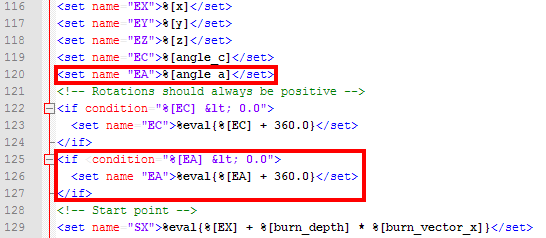
If the substitution string returns a value that is less than zero, the variable is recalculated to be its current value plus 360. This ensures that the angle is positive.
- Save the file to apply your changes.
Save the file to the shareddb directory to ensure these changes will be used when a new version of PowerShape is installed.