You can delete unwanted models that are stored in the database. Models stored outside the database can be deleted like any other file using Windows Explorer.
- Select File > Delete.
- Use the
Delete Model dialog to delete the model:
Note: Deleted models are permanently removed and cannot be recovered.
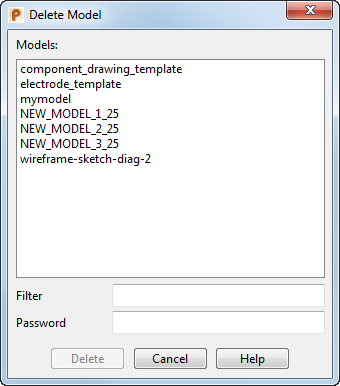
-
Models — Click on a listed model name (to select it) and the item is highlighted. If you select any item, you can use the keyboard arrow keys

 to move the highlight and scroll the list. The graphical tooltip displays a thumbnail of the model and file information.
to move the highlight and scroll the list. The graphical tooltip displays a thumbnail of the model and file information.
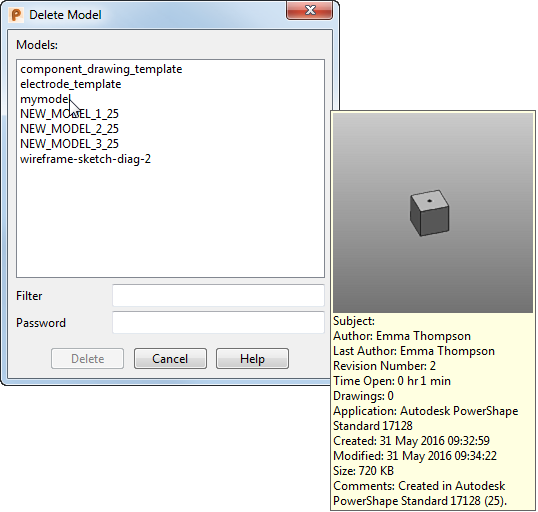 Note: Models of the form NEW_MODEL_<number> are created when you select File > New. These are displayed in the Models list only if you have system administrator privileges.
Note: Models of the form NEW_MODEL_<number> are created when you select File > New. These are displayed in the Models list only if you have system administrator privileges.Select multiple listed model names to be deleted using the standard SHIFT-Click
 or
CTRL-Click
or
CTRL-Click
 technique to select them. Move the cursor over the selection to see the individual thumbnails.
technique to select them. Move the cursor over the selection to see the individual thumbnails.
-
Filter
— When the list of model names is long, it can be difficult to find the model you want. Entering a filter reduces the list to only those models that match the filter pattern. For example, entering a filter of
*.vl
lists only those models that have the extension
.vl.
The filter is not case sensitive. Entering a filter of *.vl will list models that have the extension .VL as well as those with the extension .vl.
For further details, see Filter options.
We suggest that you use a designer’s initials for model name extensions. For example, mymodel.vnl.
- Password — If the model is protected by a password, enter it in the text box.
-
Delete — When you click this button, a confirmation message is displayed:
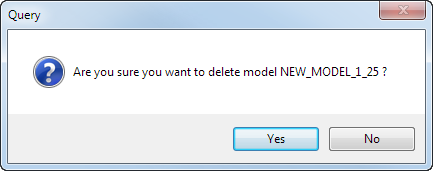
Click Yes to remove the model from the database and return to the Delete Model dialog. If the Use Recycle Bin option is selected on the Model page of the Options dialog, the model is sent to the Recycle Bin (providing the bin is not full). Otherwise, the model is permanently removed from the system.
Click No to return to the dialog without deleting the model.
- Close — Closes the Delete Model dialog.