Use the Scale toolbar to scale a selected solid face:
- Select a solid. Zoom in and rotate the model so that the solid faces are clearly visible:
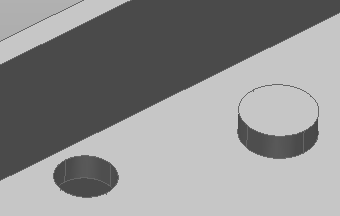
- Select the faces to scale
 .
.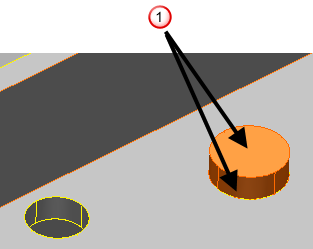
- Click Edit tab > Transform panel > Scale to display the Scale toolbar:

- Select Non-uniform from the drop-down list.
- Click
 and click the centre of the selection to create a scale origin. The Scale toolbar is updated.
and click the centre of the selection to create a scale origin. The Scale toolbar is updated. - Enter an X value of 2 as the scaling factor. After entering the value, press the Tab key.
The preview displays the changes that will be made when the scaling factor is applied.
- Click
 to apply the scaling factor and update the model.
to apply the scaling factor and update the model. - Click
 to close the toolbar.
to close the toolbar.