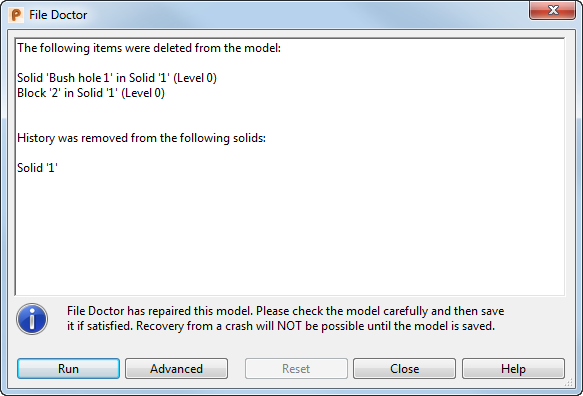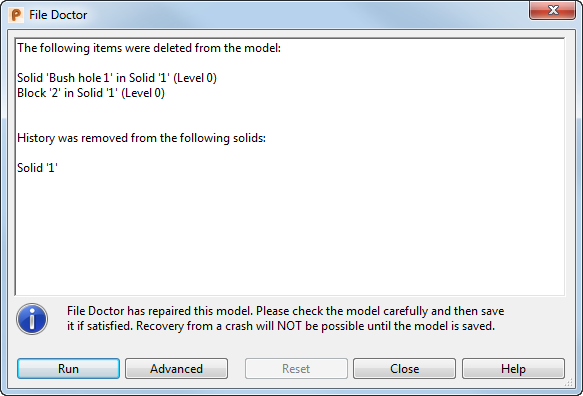To use the File Doctor:
- Ensure that the corrupt model is the only one open.
- Select File > Info > File Doctorto display the standard File Doctor dialog.
- Click
Run. File Doctor tries to identify the problem and uses the dialog to tell you what is wrong with the model:
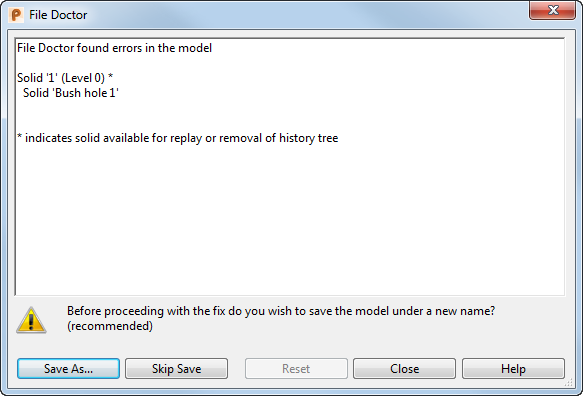
- Click
Save As. This is the recommended selection so that you have a safe copy.
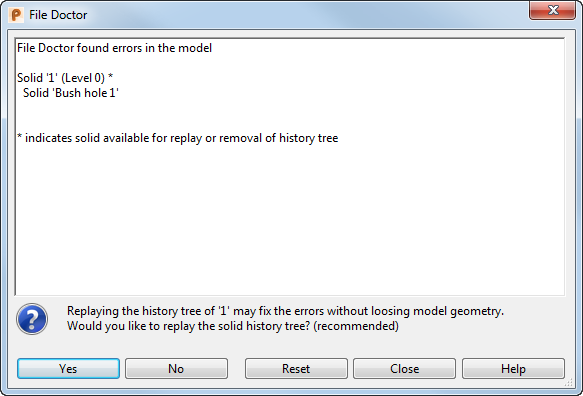
The dialog displays a suggested fix.
The type of fix offered by the File Doctor depends on the errors detected in the model. If possible, File Doctor offers a fix that does not delete model geometry, such as replaying or removing the solid history tree.
- Restart PowerShape.
- Reload the model that was saved before the fix (step 4).
- Run File Doctor and when offered to replay the solids, choose No.
- You are now offered the choice of keeping the surface geometry (but losing the solid history tree) or keeping as much of the history tree as possible (but losing some features from the tree).
- Click Close to exit File Doctor.
- Check the model carefully and save it if you are satisfied with the fix.
Note: Recovery from a crash is not possible until you have saved the fixed model.
Warning: While replaying a solid history tree can fix some problems, some errors could cause
PowerShape to hang or crash. If this happens: