You can divide an existing solid into multiple separate solids. This can be useful for:
- dividing a disjointed solid into two solids. For example:
- Select the disjointed solid:
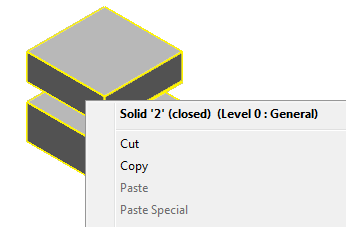
- Click Solid Tools tab > Convert panel > To Solid.
The disjoint solid is divided into two separate solids:
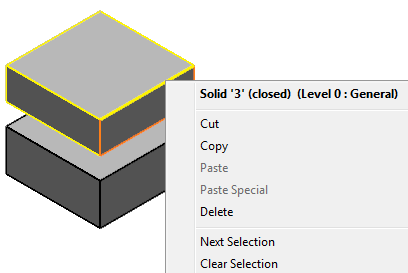
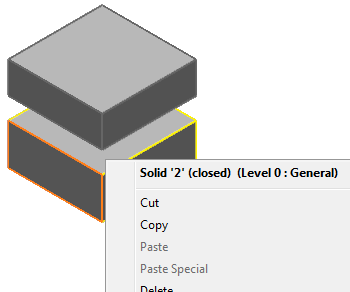
- dividing a solid into inner and outer solids. For example:
- Select the solid:

- Select the two faces that join the inner and the outer portions of the solid:
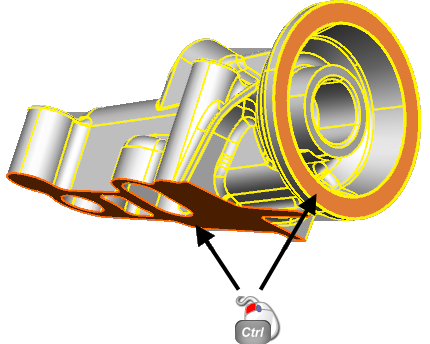
- Click Solid Tools tab > Modify Face panel > Extractto extract the faces:

- Click View tab > Visibility panel > Blank > Blank Selected to blank the faces you have extracted.
- Click Solid Tools tab > Convert panel > To Solid to divide the solid:

- Use View tab > Visibility panel > Blank > Blank Except to display the solids separately:
- Outer solid:

- Inner solid:

- Outer solid: