Use the Filter points as they are acquired option on the Arm page of the Options dialog, to filter points during scanning.
To filter points on import:
- Click File > Options > Application Options > General > Arm to display the
Arm page:
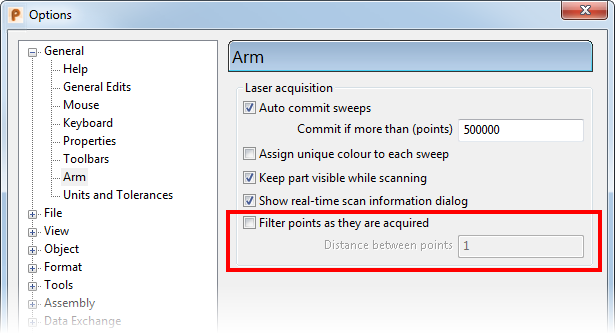
- Select the Filter points as they are acquired option.
- Enter a value for Distance between points. This distance is used to remove points that lie within a specified distance of another point.
Tip: The distance is specified in the units that are defined in File > Options > Application Options > General > Units and Tolerances.