Display this dialog by clicking
 in the:
in the:
- Copy electrode dialog
- Modify electrode dialog
- Electrode wizard
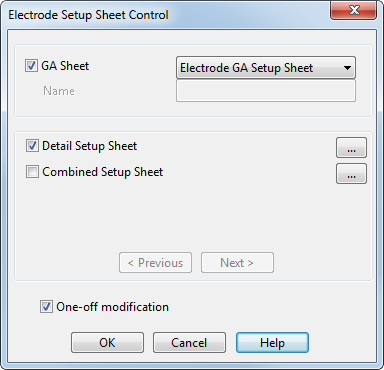
The dialog displays options for the following:
- GA Sheet
- Detail Setup Sheet
- Combined Setup Sheet
- any other custom setup sheets included in the electrode_template file.
GA Sheet — Select this option to generate a GA sheet and select the name of the GA sheet from the list. Select New GA from the list to enter a new Name. If deselected, the sheet is not generated.
Name — This option is available only if you select New GA from the GA Sheet list. Enter a new name. You must avoid special characters, but may include substitution strings.
The central section of the dialog lists the setup sheets that exist.
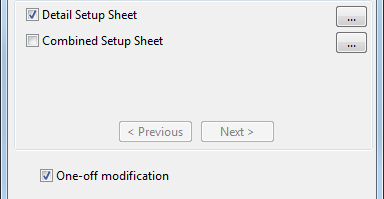
For each sheet that is listed, the following apply:
- Select the option to generate the sheet. If deselected, the sheet is not generated.
- Display the relevant
Electrode Setup Sheet Settings dialog by clicking
 . Use this dialog to change a number of options, including the name of the sheet.
. Use this dialog to change a number of options, including the name of the sheet.
- If you change the name of the sheet, the change is reflected in the list of sheets on this dialog. You can make a name change permanent by clicking the Save button. This changes the default name for that sheet.
Previous and Next — If you define more sheets than can fit on the central section of the dialog, the Next button becomes active. Click this to show the next selection of sheets. If you then want to view the previous selection, click Previous.
One-off modification — If selected, the changes you have made apply to the current electrode only. If deselected, the changes are applied to future electrodes you create.
If you want the changes to become the default values for all users,
- Deselect the option.
- Click
Save.
This transfers the file to the shareddb. When the changes are saved, as much as possible of the format of the configuration file (electrode_setupsheets.con) is preserved, so it is safe to use a combination of manual editing and interface to make changes.