Use the Power Features Clearances page to create a customized set of Power Features clearances that are applied across all the component catalogs. The clearance set that you select is then used by the Component Wizard.
- Select File > Options > Application Options > Manufacturing >
Toolmaker > Power Features Clearances.
The first time the dialog is displayed, Defaults is automatically selected in the Use drop-down list.

- Click
 to display the
Create clearance set dialog:
to display the
Create clearance set dialog:
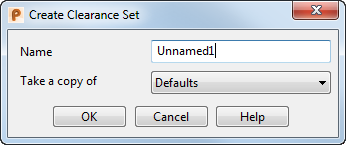
- Enter a new Name for a new set of clearances; for example, My_Clearances.
- From the Take a copy of drop-down list, select the set of clearances to use as the template for the new set of clearances. Initially, Defaults is the only option.
- Click OK to return to the
Options
dialog.
My_Clearances
is now automatically selected.

- From the Power Feature Name drop-down list, select a Power Feature to be modified. The dimensions that are displayed depend on your selection
- Select the required Units from the drop-down list, and enter new values to modify the clearance dimensions as required.
- Click
OK. The new clearance set called
My_Clearances
is created. It is a customized version of the original
Defaults
clearance set.
My_Clearancesis saved to a file called ClearanceSet_My_Clearances.xml. Hover the mouse over the selection in the drop-down list to see the location of the file.
The Component Wizard now uses ClearanceSet_My_Clearances as the clearance set until you create a new set or select a different set from the drop-down list.
To rename, delete or locate a clearance set:
- In the Power Feature Name drop-down list, select the required clearance set.
- Select either:
-
 to display the
Rename clearance set dialog, and enter the new
Name.
to display the
Rename clearance set dialog, and enter the new
Name.
-
 to remove the clearance set from the drop-down list.
to remove the clearance set from the drop-down list.
-
 to display the
Select Clearance Set dialog, and navigate to the clearance set.
to display the
Select Clearance Set dialog, and navigate to the clearance set.
-