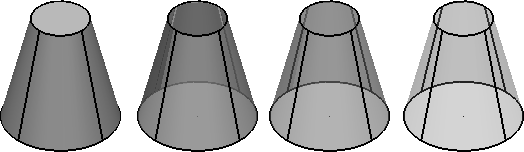Use the Transparency options to make objects transparent, display or hide object transparency, and specify the transparency level. You can create transparency on a shaded object, even if the material is not transparent. The transparency is saved with the object and overrides any setting in the material.
To make objects transparent:
- Select the objects that are to be given transparency.
- Click Visualisation tab > Format panel.
- The Show Transparency option is selected by default. Deselect this option if you do not want transparency to be displayed.
- Use the options on the Transparency menu to create transparency on a shaded object (these options are not available if Show Transparency has been deselected):
- Dynamic displays the Set Object Transparency toolbar. Use the buttons to cycle through the different increments of transparency, or use the slider to adjust the transparency.
- None gives no transparency for selected objects.
- 0.25 sets 25% transparency for selected objects.
- 0.5 sets 50% transparency for selected objects.
- 0.75 sets 75% transparency for selected objects.
Note: Selecting Dynamic is the same as selecting the objects and pressing Shift+F4.
Using the different transparency settings gives the following results: