Use the Between tab of the Position dialog in the same way as the Along tab, but instead of using points at the ends of an object, select the start and end points which need not be on the same object. This allows accurate placement of a position between two connected or unconnected positions.
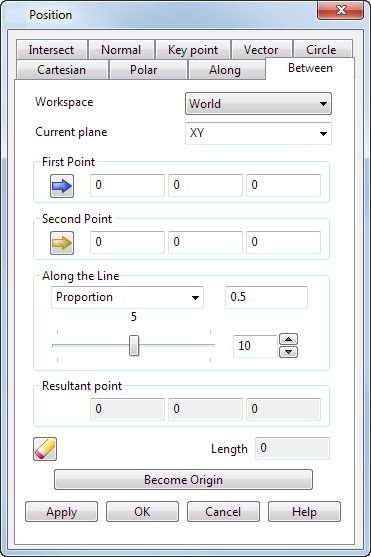
Workspace — Select the workspace you are working in. The available options are:
-
Relative — The position being defined is relative to another position which becomes the origin of the workspace. The positions are aligned with the active workplane or the global workspace if no workplane is active.
Relative mode is not always available since there may not be a suitable relative co-ordinate. In this case, select a suitable position (such as the intersection of two lines) and make it the origin of a relative workspace with the Become Originoption.
- Workplane — The position being defined is relative to the active workplane if one exists.
-
World — The position being defined is relative to the global coordinate system.Note: If any items are locked, the locks are discarded when you select a different workspace.
Current plane — Use this drop-down list to select one of the three principal planes. The current plane is relative to the selected Workspace option.
Click two positions in the model to enter the values for the following options:
- First Point — This displays the coordinates of the first click.
- Second Point — This displays the coordinates of the second click.
Select one of the following options and enter a value, or use the slider:
- Proportion — Enter a measurement for the proportional distance from the start of the object. For example, enter 0.5 for half way along or enter 0.25 for a quarter (or 25%) of the way along from the start of the object.
- Distance — Enter a measurement from the start of the object.
- The slider indicates the portion from the start of the object. By default, the slider has 10 divisions. You can change the number of graduations on the slider by using
 . Use the arrows to select a value or type a value into the box.
. Use the arrows to select a value or type a value into the box.
Resultant point — This displays the coordinates of the between value as defined by the dialog.
 Reset — Click this button to reset the values on the page.
Reset — Click this button to reset the values on the page.
Become origin — Click this button to position the origin at the coordinates specified in the dialog. Any relative coordinates are measured from this origin.
Apply — Inputs the position. If the current operation allows multiple points, the dialog remains displayed ready for you to enter more points. Otherwise, the dialog is closed.
OK — Inputs the position and closes the dialog.
Cancel — Aborts the position entry.