Use the Measure tab to create expressions using the measurement options.
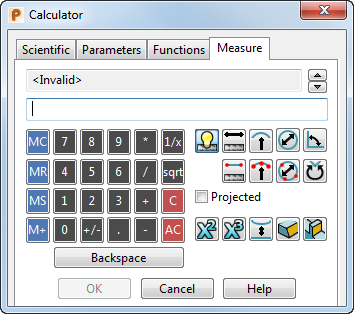
 Auto measure — Use this option to intelligently measure the length of lines and arcs, and the radius of the curvature on arcs, curves, and surface curves.
Auto measure — Use this option to intelligently measure the length of lines and arcs, and the radius of the curvature on arcs, curves, and surface curves.
 Measure length
— Use this option to measure the length of a line or curve, the span of an arc, or the distance between two points. Select this option and then position your cursor over the object to display the value. Click the object to enter the value into the
Calculator dialog.
Measure length
— Use this option to measure the length of a line or curve, the span of an arc, or the distance between two points. Select this option and then position your cursor over the object to display the value. Click the object to enter the value into the
Calculator dialog.
 Measure length using two points
— Use this option to measure the length between two selected points. Select this option and then click on the first point. Position your cursor over the second point to display the length. Click the second point to enter the value into the
Calculator dialog.
Measure length using two points
— Use this option to measure the length between two selected points. Select this option and then click on the first point. Position your cursor over the second point to display the length. Click the second point to enter the value into the
Calculator dialog.
 Measure radius — Use this option to measure the radius of an arc, or the curvature on curves and surface curves. Select this option and then position your cursor over the object to display the radius. Click the object to enter the value into the
Calculator dialog.
Measure radius — Use this option to measure the radius of an arc, or the curvature on curves and surface curves. Select this option and then position your cursor over the object to display the radius. Click the object to enter the value into the
Calculator dialog.
 Measure radius using 3 points — Use this option to measure the radius of an arc, or the curvature on curves and surface curves, using three specified points. Select this option and then click the first and second points. Position your cursor over the third point to display the radius. Click the third point to enter the value into the
Calculator dialog.
Measure radius using 3 points — Use this option to measure the radius of an arc, or the curvature on curves and surface curves, using three specified points. Select this option and then click the first and second points. Position your cursor over the third point to display the radius. Click the third point to enter the value into the
Calculator dialog.
 Measure diameter —
Use this option to measure the diameter of an arc. Select this option and then position your cursor over the arc to display the diameter. Click the arc to enter the value into the
Calculator dialog.
Measure diameter —
Use this option to measure the diameter of an arc. Select this option and then position your cursor over the arc to display the diameter. Click the arc to enter the value into the
Calculator dialog.
 Measure diameter using three points — Use this option to measure the diameter of an arc using three specified points. Select this option and then click the first and second points. Position your cursor over the third point to display the diameter. Click the third point to enter the value into the
Calculator dialog.
Measure diameter using three points — Use this option to measure the diameter of an arc using three specified points. Select this option and then click the first and second points. Position your cursor over the third point to display the diameter. Click the third point to enter the value into the
Calculator dialog.

 Measure minor/major angle — Use these options to measure either the minor or major angle of a line or arc, or the angle between selected objects or positions.
Measure minor/major angle — Use these options to measure either the minor or major angle of a line or arc, or the angle between selected objects or positions.
Projected — Select this option to take measurements from projections on the principal plane.
 Measure area — Use this option to measure the area of a composite curve, surface, solid, or triangulated symbols. Select this option and then position your cursor over the object to display the area. Click the object to enter the value into the
Calculator dialog.
Measure area — Use this option to measure the area of a composite curve, surface, solid, or triangulated symbols. Select this option and then position your cursor over the object to display the area. Click the object to enter the value into the
Calculator dialog.
 Measure volume — Use this option to measure the volume of surfaces, solids, or triangulated symbols. Select this option and then position your cursor over the object to display the volume. Click the object to enter the value into the
Calculator dialog.
Measure volume — Use this option to measure the volume of surfaces, solids, or triangulated symbols. Select this option and then position your cursor over the object to display the volume. Click the object to enter the value into the
Calculator dialog.
 Measure minimum distance — Select this option and click on two objects to measure the minimum distance between them. The value is entered into the
Calculator dialog, and arrows are drawn on the objects in the graphics window to show the points between which the distance was measured.
Measure minimum distance — Select this option and click on two objects to measure the minimum distance between them. The value is entered into the
Calculator dialog, and arrows are drawn on the objects in the graphics window to show the points between which the distance was measured.
 Measure draft angles — Use this option to measure the draft angle of surface and solid points.
Measure draft angles — Use this option to measure the draft angle of surface and solid points.
 Measure wall thickness — Use this option to measure the wall thickness of a solid. Select this option and then position your cursor over the solid to display the wall thickness. Click the solid to enter the value into the
Calculator dialog.
Measure wall thickness — Use this option to measure the wall thickness of a solid. Select this option and then position your cursor over the solid to display the wall thickness. Click the solid to enter the value into the
Calculator dialog.