Use the
 button on the
Move toolbar to specify the movement direction using two points.
button on the
Move toolbar to specify the movement direction using two points.
- Select the face to be moved.
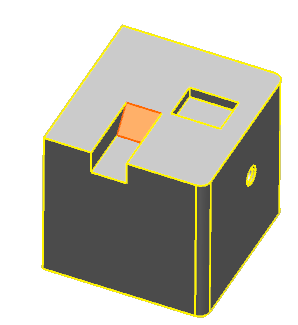
- Click Edit tab > Transform panel > Move. The Move toolbar is displayed.
- Click
 .
.
The toolbar is updated to reflect your selection.
- Click two points to define the move direction. The displayed instrumentation indicates the movement direction
 :
:
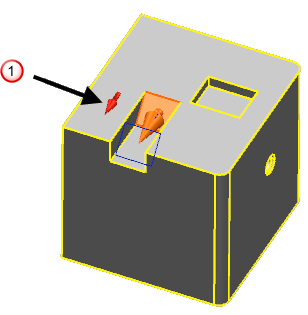
- Enter a value in the toolbar to specify the movement
Distance, or click and drag the instrumentation
 to specify the new position.
Tip: The instrumentation can only be dragged along the specified direction of movement. The Distance tooltip updates as you drag the instrumentation:
to specify the new position.
Tip: The instrumentation can only be dragged along the specified direction of movement. The Distance tooltip updates as you drag the instrumentation: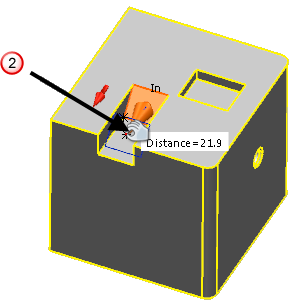
- Click
 to move the face and update all associated geometry.
to move the face and update all associated geometry.
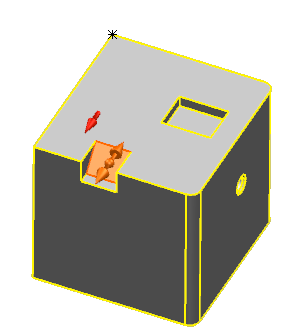
Tip: If you move the face outside the model, the geometry will still be updated to reflect the move.