Use the Home tab > Selection panel > Information option to display information about selected objects in the Selection Information dialog:
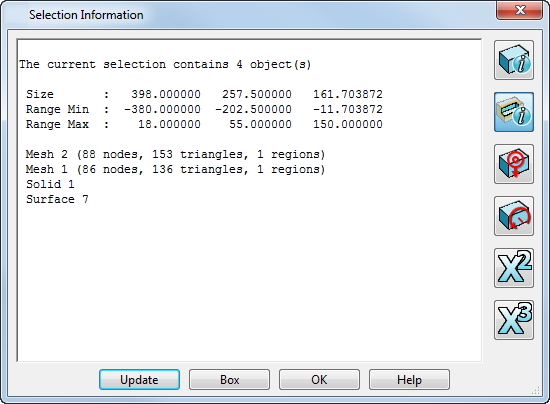
As well as basic information about the selected objects, the following information is displayed:
- If the object is a surface, further detailed information will be given about any sub-selection (such as curves or p-points).
- If a group of objects is selected, the dialog tells you how many objects are selected and the type and name of each object.
- The Size of the bounding box containing the objects, and the minimum and maximum coordinates of the bounding box.
- Information about any selected objects that are badly trimmed.
- The centre of gravity for a multiple selection of components.
The following buttons allow you to see additional information:
 Toggle detailed information. When a single solid is selected, the names of the currently selected solid faces and features are displayed.
Toggle detailed information. When a single solid is selected, the names of the currently selected solid faces and features are displayed.
 Toggle sub item information.
Toggle sub item information.
 Toggle centre of gravity.
Toggle centre of gravity.
 Toggle moment of inertia.
Toggle moment of inertia.
 Toggle the display of the area of the selection.
Toggle the display of the area of the selection.
 Toggle the display of the volume of the selection to display the volume of the selection.
Toggle the display of the volume of the selection to display the volume of the selection.
Update — Change the selection of objects and click Update to update the information to the new selection.
Box — Displays a bounding box around the current selection. If a bounding box is already displayed, it undraws. You can create a bounding box around the current selection using the Selection box option on the Wireframe tab > Create panel > Line > Box Selection.

OK — Closes the dialog. Any bounding box is removed.